Viewing and Understanding IBA Dashboard
1.Click on IBA Dashboard on the task bar.
2.Define the device scope based on your specific need.
Note: The IBA dashboard displays the alert results for all devices by default.
•Search Devices: use the host name to search for specific devices.
•All Devices (default): view the results for all devices.
•Select Sites: select one or more sites to view the alert results of selected sites.
•Select Devices: select certain devices to view the alert results.
•Current Map: If a map is opened, you can select this option to quickly view the alert results for devices within this map.
3.Select the time range to view the results across various time periods.
Note: The IBA dashboard displays the alert results occurred during the last 24 hours by default.
•Devices with Alerts:shown as a pie chart, categorized based on the alert types.
oIntent Alerts: devices with network intent alerts during the selected time range.
oProbe Alerts: devices with only probe alerts during the selected time range.
oNo Alerts: devices without any active alert during the selected time range.
Tip: Click each alert type in the pie chart, the corresponding device(s) info will be shown as follow:
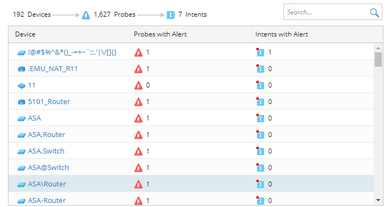
•Tag Distribution Across Intent with Alerts: shown as a bar chart (on the right-hand side). It indicates the number of devices with network intent alerts under each specific tag.
Tip: You can click on the interested tag bar to see the respective devices.



