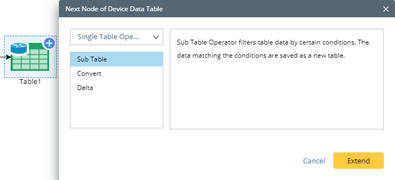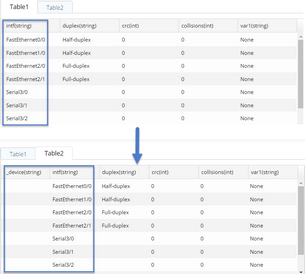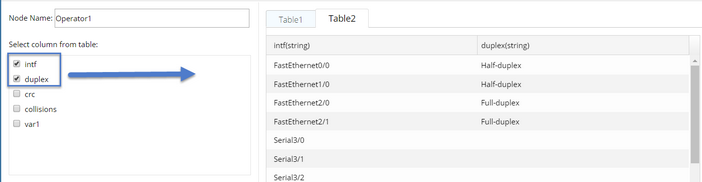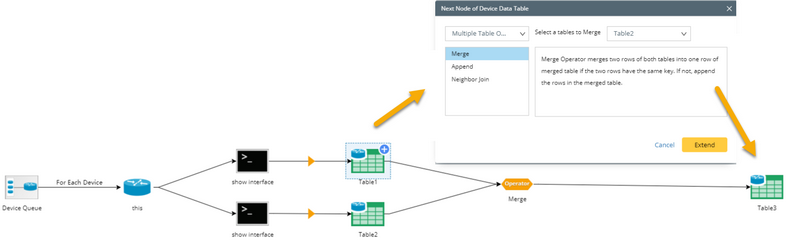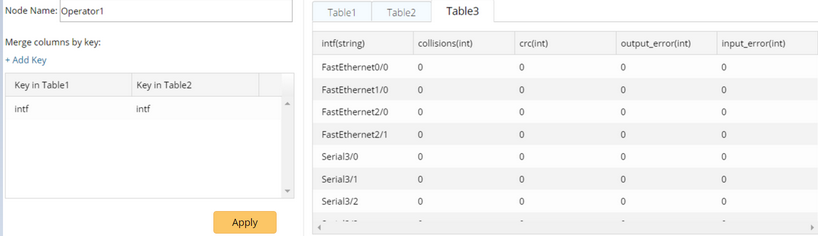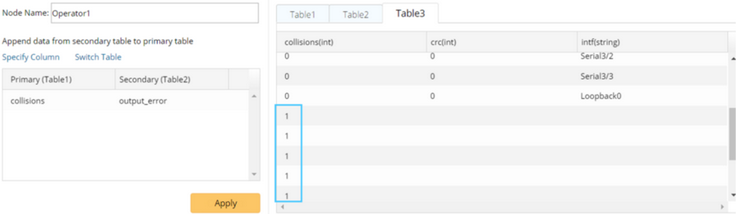Table Operator provides various data processing methods for the data in the Table node, such as filtering variables in one table or merging the variables from multiple tables. After the operation, a new table will be generated to store the variables.
The system provides two main table operator types:
▪Single Table Operator — process the data from a single table.

▪Multiple Table Operator — process the data from two or more tables.

Configuring a Single Table Operator
Single Table Operator contains the following sub table operators:
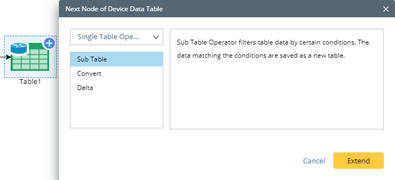
Extend a Single Table Operator after a Table node and configure the table operator:
The Convert operator converts a Device Data Table (DDT) into a Global Data Table (GDT). It stores the values of variables for all-row devices in the Device Queue.

1.Click the Convert node in the workflow. 2.Click Apply to view the converted table data. The Table1 below shows metrics before converting, and the Table2 shows the metrics after converting.
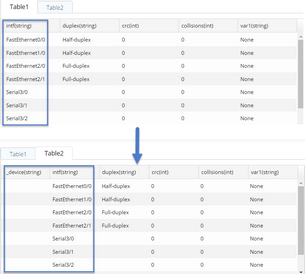 |
The Sub Table operator filters table data by customized conditions. The data matching the conditions are saved as a new table.
1.Click the Sub Table node in the workflow. 2.Select the columns that you want to keep. By default, all columns are selected. Tip: You can click Advanced to filter the selected metrics based on conditions, such as defining a condition to remove the MTU with a value less than 1501.
3.Click Apply.
Example: A result of removing rows that meet the conditions in the new table.
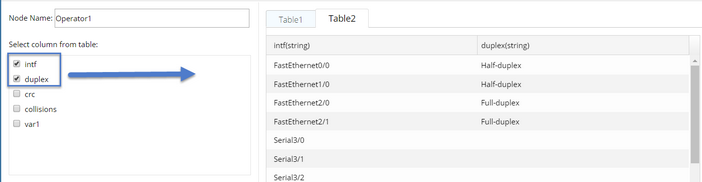 |
The Delta operator calculates the difference of a specific variable between two recurring periods. A new table will be generated to store the delta value of the variable.
1.Click the Delta node in the workflow. 2.Select a key to identify the variables for delta calculation. ▪If the variables are interface attributes, such as input errors, select the interface name as the key. ▪If the variables are device attributes, such as CPU usage, select the device name as the key. 3.Select table columns for delta calculation based on your needs. 4.Click Apply. Here is a sample result:
 |
Configuring a Multiple Table Operator
Multiple Table Operator contains the following sub table operator types:

Extend a Multiple Table Operator after a Table node and configure the Multiple Table Operator.
The Neighbor Join operator is used to join the variables of a device and those of its neighbor devices to a new table based on the Neighbor Pair in the Device Queue. It is only applicable when you select Neighbor Pair as device input in the Device Queue node and extend related neighbor device nodes.

1.Select a neighbor table to join. 2.Click the Neighbor Join node in the workflow. The matched keys in two tables are displayed in the bottom pane. You can click each table name to view the table details. 3.(Optional) If you want to adjust the matching keys, point to a key and click the  icon to select a new key. icon to select a new key. 4.Click Apply.
 |
The Merge operator is used to merge the variables from two tables to generate a new table based on a metric the two tables have in common. The Merge operator is only applicable when the two tables come from the same Device node.
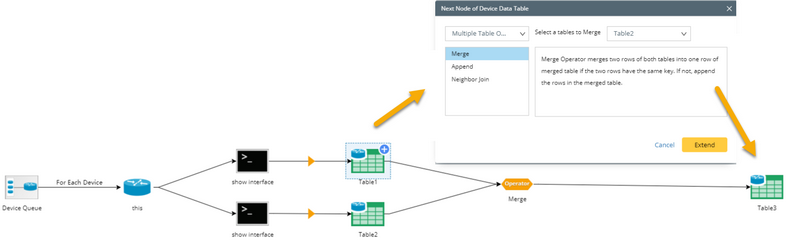
1.Select a table to merge. 2.Click the Merge node in the workflow. 3.Click Add Key, then point to a key and click the  icon to select one common key for both tables. icon to select one common key for both tables. 4.Click Apply.
Example: A result of merging rows by the interface key (collision and crc in Table1, and output_error and input_error in Table 2) into Table 3 by the common variable intf:
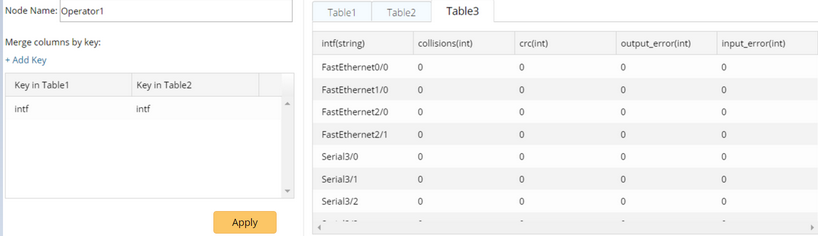 |
The Append operator is used to append the variable values of a table to the specified column of another table. It is only applicable when the two device data tables are from the same Device node.

1.Select a table to append. 2.Click the Append node in the workflow. 3.Click Specify Column, then point to a variable of the Primary table and click the  icon to select the column that the data from the Secondary table will append to. icon to select the column that the data from the Secondary table will append to. 4.Point to a variable of the Secondary table and click the  icon to select the column you want to append its data to the Primary table. icon to select the column you want to append its data to the Primary table. 5.Repeat step 2) to 3) to specify more columns. 6.Click Apply.
Example: The data of the output_error column from Table 2 is appended to the collisions column of Table1.
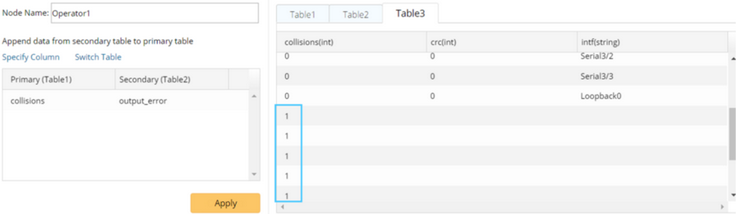 |
Next node:
▪Output