Sharing Important Findings
If the Execution Tree is associated with an incident, the flag function can be used to share the troubleshoot findings with other engineers working on the same incident.
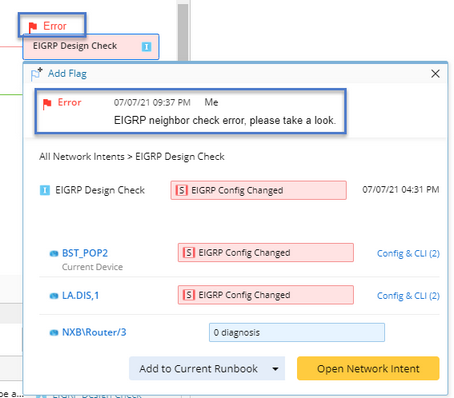
Follow the steps below to create a flag:
1)Click +Add Flag in the summary view of the triggered/recommended automation.
2)Select the color (red, green, yellow, blue and purple) for the Flag sign.
3)Enter flag label to describe the usage of the flag (optional).
4)Enter flag message.
5)Click Save.
Note: The flag information will be displayed in Execution Tree and shared to all engineers working on the same incident.
Tip: Multiple flags can be created by different users for a single automation. The latest added Flag’s sign will be displayed above and show the count of Flag.
Tip: Teammates will be able to view the Flag information in both Execution tree and Incident message pane.

