Setting Incident Portal Style
The system allows you to customize the layout template of Incident Portal within a domain, such as page style, customized logo, and login banner on the login page.
1.Log in to the Domain Management page.
2.In the Domain Management page, click Operations > Domain Settings > Incident Portal Layout Settings from the quick access toolbar.
3.Keep the default settings or do the following steps to customize the settings.

1)Set page styles. The system provides two built-in templates.
Tip: You can also select the Customize check box to determine how your portal page displays, such as UI style, header, and footer.
2)In the Login Interface area, you can customize the logo image and the login banner on the portal login page.
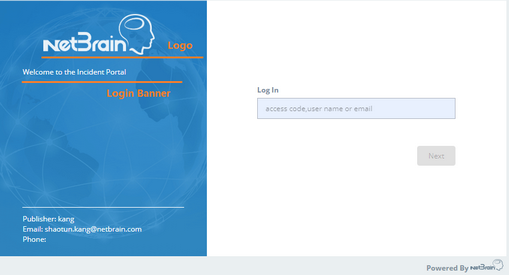
3)Select the Set Allow List check box and enter the email addresses. Only the user profiles with the allowed email addresses can be successfully created.


