One-IP Table
One-IP table records the physical connectivity of an L2 network. One-IP table is generated based on ARP and MAC tables when the system builds Layer 2 topology. You can use One-IP table to troubleshoot L2 connectivity issues and locate abnormal IP traffics.
Resolving DNS Name for Unknown End System
Generally speaking, unknown end system refers to the end systems whose DNS names are absent during the process of Layer 2 topology building. The system can resolve their DNS names by performing DNS queries through a specified DNS server.
To find out DNS names for unknown end systems, do the following:
1.Click the start menu  , and select One IP table.
, and select One IP table.
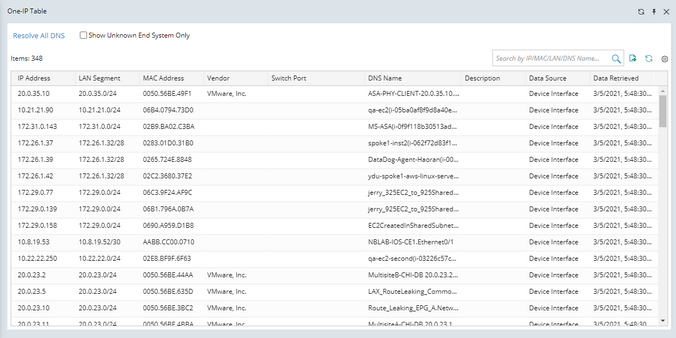
2.Click the  icon (DNS Server Settings), speicify the IP address of the DNS server.
icon (DNS Server Settings), speicify the IP address of the DNS server.
3.Click Resolve All DNS.
Tip: To resolve DNS name for multiple end systems, select them by pressing the Ctrl or Shift key, and then right-click to select Resolve DNS.
One-IP Table Properties
The following table introduces the table headers of the One-IP table.
Table Header |
Description |
|---|---|
IP Address |
The IP address of an end system or device interface. |
LAN Segment |
The LAN Segment of the IP address. |
MAC Address |
The MAC address related to the IP address. |
Vendor |
The vendor of the device with the IP address. It is collected from the OUI table. |
Switch Port |
The switch port connected to the end system or the device interface configured with this IP address. |
DNS Name |
The resolved DNS name of the end system, or the combination of the device name and interface name. If the DNS name is not resolved, it is null. |
Description |
The description of the switch port or device interface. |
Data Source |
The method to retrieve the IP address, such as device interface and ARP table. |
Date Retrieved |
The latest time to retrieve the data in this entry. |
Tip: You can use the search function to filter out the interested data and export the search results by clicking ![]() .
.
Further operations:
The system retrieves IP addresses from the DHCP server when building the Layer 2 topology. One MAC address may have multiple IP addresses related to the One-IP table. To automatically use the latest IP address entry and remove the outdated ones from the One-IP table, go to to Domain Management > Operations > Advanced Settings > Build L2 Topology Options, and check Filter DHCP Entries. |
When calculating L2 topology, the system may save lots of entries without switch ports and DNS names in the One-IP table. To decrease the storage size and increase the query efficiency of the One-IP table, go to Domain Management > Operations > Advanced Settings > Build L2 Topology Options, and check Only save One-IP table entries that have values in Switch Port or DNS Name parameter. |
See also:

