Installing Service Monitor Agent on Windows
Note: Service Monitor is a portal for administrators to observe the health of deployed NetBrain servers (including both Windows servers and Linux servers), with operations management of related services. It is highly recommended to install it on your NetBrain servers that require monitoring. See Monitoring Server and Service Metrics for more details.
Complete the following steps with administrative privileges.
1.Download the netbrain-servicemonitoragent-windows-x86_64-10.0a.zip file and save it in your local folder.
Tip: Contact NetBrain Support Team to get the download link.
2.Extract installation files from the netbrain-servicemonitoragent-windows-x86_64-10.0a.zip file.
3.Right-click the netbrain-servicemonitoragent-windows-x86_64-10.0a.exe file, and then select Run as administrator to start the Installation Wizard.
1)On the Welcome page, click Next.
2)On the System Configuration page, review the system configuration summary and click Next.
3)On the License Agreement page, read the license agreements, select the I have read the subscription EULA… check box and then click I ACCEPT.

4)On the Customer Information page, enter your company name, and then click Next.
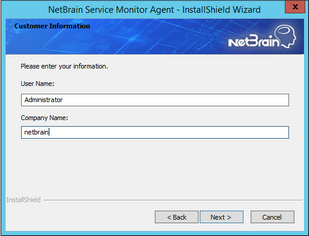
5)On the Destination Location page, click Next to install the Service Monitor Agent under the default path C:\Program Files\NetBrain\. If you want to install it under another location, click Change.
6)On the Web API Server Configuration page, enter the following information to connect to your NetBrain Web API Server, and then click Next.
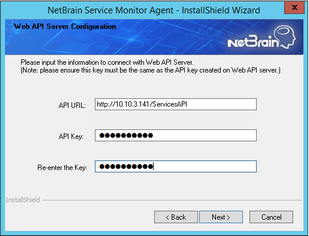
▪API URL — the URL used to call the Web API service, http://<IP address of NetBrain Web API Server>/ServicesAPI. For example, http://10.10.3.141/ServicesAPI.
Note: If SSL is enabled with https binding created for the system website in IIS Manager, use https in the URL. Besides, if you want to authenticate the Certificate Authority of the SSL certificate used by the system website (to be completed in the next step), the hostname must be specified in the URL.
▪API Key — the key used to authenticate the connections to Web API Server.
Note: The API Key must be kept consistent with the API Key configured when you install Web API Server.
7)This step is required only if https is used in API URL. Configure whether to authenticate the Certificate Authority (CA) of the certificates used to enable SSL for NetBrain website in IIS Manager, and then click Next.

To authenticate CA:
a)Select the Conduct Certificate Authority verification check box.
b)Click Browse to import the CA certificate file, for example, ca.pem.
Note: Only the certificate in Base-64 encoded X.509 PEM format is supported.
8)Review the summary of the installation information and click Install.
•(Optional) Ensure the NetBrain installation process using administrator account has the necessary permissions to modify “User Rights Assignment” in “Local Security Policy” or change the local user privileges. Otherwise, the following error message will prompt when installing each Windows component.
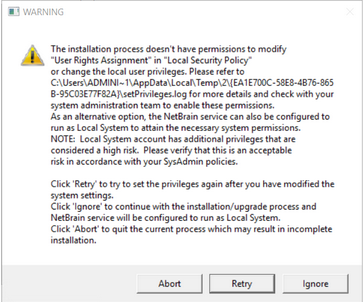
oClick Ignore to continue with installation/upgrade process and NetBrain service will be configured to run as Local System.
oIf you have security concerns, click Abort to quit the installation/upgrade process.
oClick Retry after you have modified the system settings.
Note: Local System accounts have additional privileges that are considered a high risk. Please verify that this is an acceptable risk in accordance with your SysAdmin policies.
Note: After clicking Abort, please check with your system administration team to enable the relevant permissions, uninstall the affected component(s) and reinstall. Contact NetBrain support team if you need any assistance during the process.
4.After NetBrain Service Monitor Agent is successfully installed, click Finish to complete the installation process and exit the Installation Wizard.
Tip: After the installation is completed, you can open the Task Manager and navigate to the Services panel to check whether NetBrainAgent is running.
