Creating a Runbook Template to Troubleshoot Slow VoIP Traffic
Before you start to create a Runbook to troubleshoot a problem, it is a great idea to plan your troubleshooting thoughts first. In this case, four steps are taken to troubleshoot slow VoIP traffic:
▪Map the slow VoIP traffic path using NetBrain path feature — map the slow traffic path on map.
▪Monitor the traffic flow and QoS queue parameters — Monitor device health and QoS packets to check real-time VoIP flow.
▪Annotate network QoS design on map — Map QoS configuration, interface and QoS VLAN to check network QoS design.
▪Check device configuration changes — Check whether the QoS configurations of devices have changed.
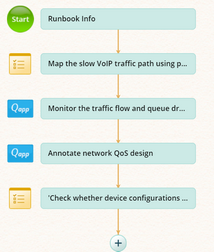
1.Click the ![]() icon on the Start node and select the Free Text node in the pop-up dialog in the Runbook Editor.
icon on the Start node and select the Free Text node in the pop-up dialog in the Runbook Editor.
2.Click the Free Text node, modify the node name to 'Map the VoIP Traffic Path'. In the Description field, enter a summary about this block. Here enter 'Map the slow VoIP traffic path using path feature' for example.
3.Add a Qapps node after the Free Text block and modify the node name to 'Monitor the traffic flow and queue drops'. Select the Qapps Overall Health Monitor [SNMP] and Monitor Qos along Path under the Monitoring category in the Select Qapp dialog.
4.Add a Qapps block and modify the node name to 'Annotate network QoS design'. Select the Qapps Highlight QoS Configuration along Path and Highlight QoS Interface Queuing Strategy under the Highlighting category in the Select Qapp dialog.
5.Add a Free Text node. Modify the node name to 'Check whether device configurations have changed'. In the Description field, you can enter the steps to compare configuration changes with the comparison feature (refer to Comparing Network Changes for details).
6.Click Save on the context menu to save the runbook.
