Adding Generic Devices
When the system attempts to discover devices from a real network, there may be some devices that you don't have live access. You can manually add such devices to your domain.
Complete the following steps to manually add a device to your domain:
1.Log in to the Domain Management page.
2.In the Domain Management page, click Fine Tune on the Start Page or select Operations > Fine Tune from the quick access toolbar.
3.On the Fine Tune tab, click Generic Device in the left pane.
4.Click Add and define the generic device information.
1)In the Add Generic Device pane, enter the hostname and management IP, and select the device type from the drop-down list. The device driver is automatically selected based on the device type.
2)Click Add in the L3 Interface Information area to define the L3 interface properties according to the actual situation, such as interface name and VRF name. Then click OK.
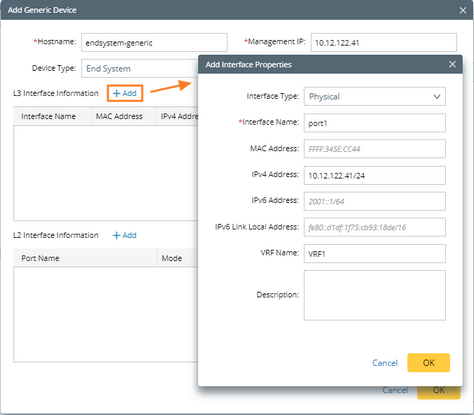
3)Click Add in the L2 Interface Information area to define the L2 interface properties according to the actual situation. Then click OK.

5.Click OK.
Tip: To make the added device participate in path calculation, right-click the target device entry, and manually create a fix-up route table for it.
6.To find the added device, click Site on the taskbar, then input the device name endsystem-generic in the device search bar and press the Enter key on your keyboard.
Prerequisite: Rebuild the L3 topology in Topology Link Manager.

