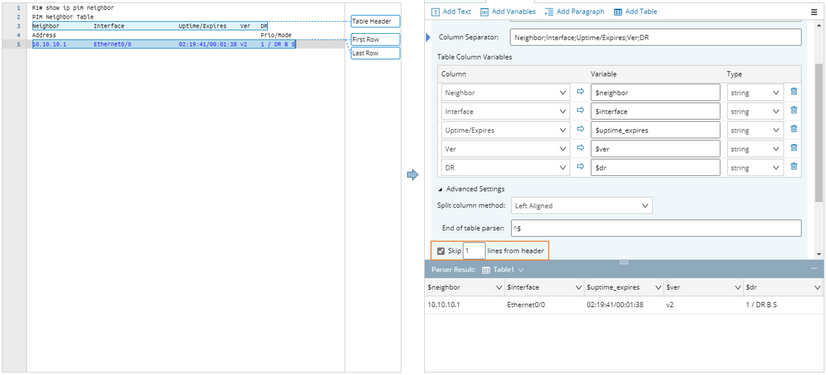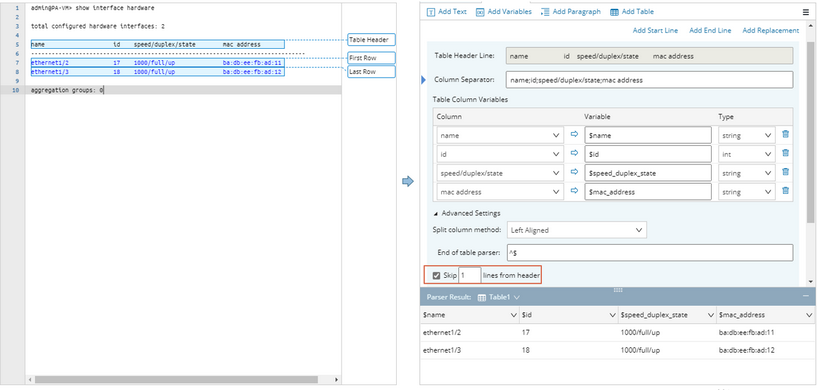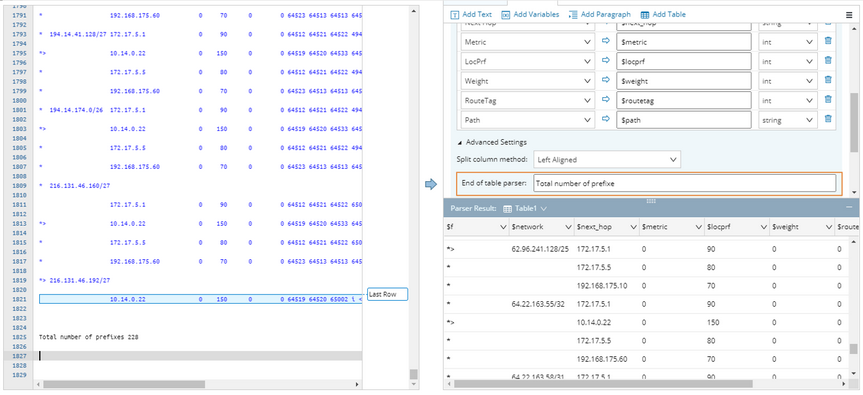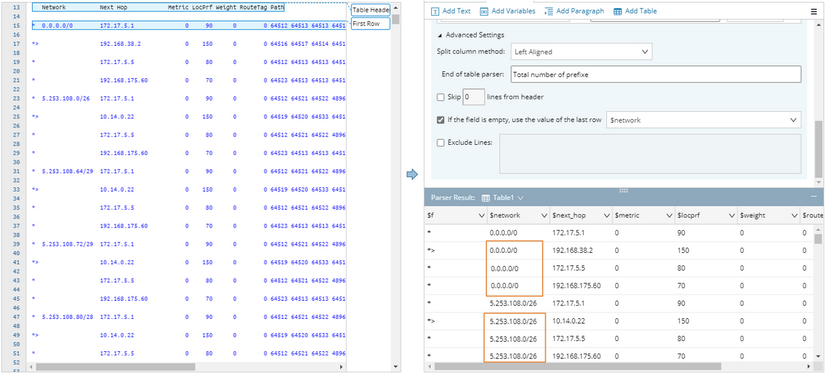Advanced Settings
In addition, the system provides more advanced settings to enable the parsing of a wider range of table-formatted text.
Align Text in Table Columns
You can select the table text to appear left-aligned or right-aligned with the column separators in the sample text. By default, left-aligned is selected.
Note: The parsed result may differ depending on the alignment you select. The default option left-aligned usually works for most cases. If it cannot, use the right-aligned option.
Skip N Lines from Table Header Line
When there are extra lines between the line of table header and the lines of table rows, for example, the table header in the command output of show ip pim neighbor is wrapped and occupies two lines. You can select to skip 1 line from the table header line in the Advanced Settings so that the unwanted lines will not be parsed.
Another example is Palo Alto Firewall’s command output of show interface hardware. Between the table header line and table cells, there is a line of separator. You can select to skip the separator line in the Advanced Settings so that it will not be parsed.
Redefine Identifier to Stopping Parsing
By default, the parsing process of a table parser stops when there is a blank line (“^" or "$” is used as the identifier) in the text. If a blank line is intended to be in the text by design, you can redefine the identifier, for example, set it as “Total number of prefixes” as follows, so that the parsing process will not stop until the line that includes “Total number of prefixes”.
Note: A blank line will not be parsed no matter whether it is defined as the identifier to stop parsing.
Reuse Last Row’s Value in Blank Cells
Sometimes, if a value of a table cell appears recurringly in the same column of consecutive rows, the value will only be displayed in the first row and omitted in other rows until whereas the value starts to change. For example, the blank cells of the Network column in the following raw text indicate that the value keeps the same as the one in the last row. However, they will be treated as blank cells after being parsed, which may not meet your expectation.
To resolve this case, you can enable the option If the field is empty, use the value of the last row in the Advanced Settings and select the Network column. Then the parsed result will include all the required values as follows:
Exclude Table Lines
Sometimes the raw text of table-formatted data may contain a line of separators inside a table, for example, a line of hyphens (-). To filter the line out, you can enable the Exclude Lines option in the Advanced Settings and enter the rules to exclude lines.
The rule for excluding a line can be in either of the following shapes:
▪Character (hyphens in the following example)
▪Regular Expression
Note: When you define multiple rules in the Exclude Lines field, use the Enter key to separate two rules.