Sharing Important Findings
If the Decision Tree is associated with an incident, the flag function can be used to share the troubleshoot findings with other engineers working on the same incident.
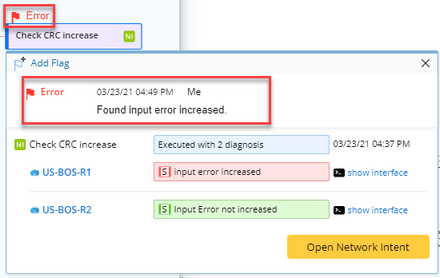
Note: Multiple flags can be created by different users for a single automation. The latest added Flag’s sign will be displayed above and show the count of Flag.
Note: Your teammates will be able to view the Flag information in both Decision Tree and Incident message pane.
Note: To create a flag for CLI command, the specific CLI command needs to be selected in the summary view.
Follow the steps below to add a flag:
1.Click +Add Flag in the summary view of the triggered or recommended automation.

2.Select the color for the Flag sign.
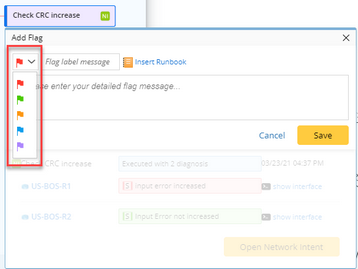
3.Enter the Flag label to describe the usage of the flag(optional).

4.Enter the flag message.
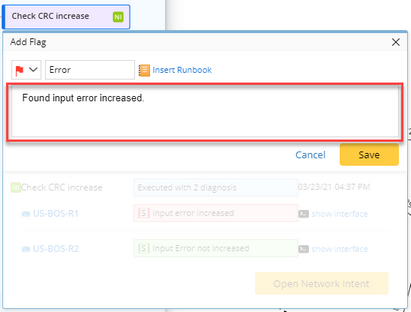
Tip: You can add the result of the Runbook Node into the flag message.
5.Click Save.
Note: The flag information will be displayed in Decision Tree and shared to all engineers working on the same incident.
