Scheduling Benchmark Tasks
Basic System Benchmark task can regularly collect live data as baselines to build topology, and calculate paths, device groups, sites, and MPLS Virtual Route Tables. The network data to be retrieved are predefined in the task, and the task will be executed on all your domain devices by default.
1.Log in to the Domain Management page.
2.In the Domain Management page, select Operations > Schedule Task from the quick access toolbar.
3.On the Schedule Task > Schedule Discovery/Benchmark tab, select the Enable check box for the Basic System Benchmark entry.
Note: A full benchmark must be performed by enabling the L2 Topology option under the Build Topology section of the Additional Operation After Benchmark tab.
4.Click Basic System Benchmark to configure the task settings.
1)On the Frequency tab, specify the task execution frequency.
2)On the Device Scope tab, add the target devices for this task. You can also exclude unwanted devices by clicking the Exclude Device Group area.
3)On the Retrieve Live Data tab, select the target data to be retrieved.
4)On the CLI Commands tab, specify CLI commands and select which device types these commands can apply to.
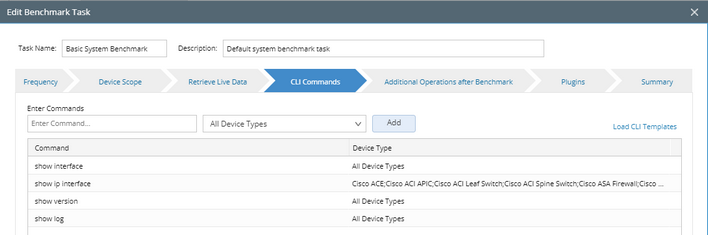
Tip: To add commands by using templates, click Load CLI Templates. You can also create your own command template. See CLI Template for more details.
5)On the Additional Operations after Benchmark tab, specify the operations, such as building topology and updating maps, after the benchmark task. See Benchmark Task Settings for more details.
6)(Optional) On the Plugins tab, add plugins to resolve the inaccuracy of path and topology. See Plugin Manager for more details.
7)On the Summary tab, review all the settings you have configured for this task.
5.Click Submit.
See also:

