Ping
You can use Ping to validate the connectivity between a Front Server and a device, or two devices within a domain.
1.On a map, select Ping from the right-click menu, or select Actions > Ping from the map toolbar.
2.In the From field, enter a hostname GW2Lab to specify the source device. You can also click on the text box to select a Front Server, or select a device in the domain.
Tip: When you select Auto Front Server, the Front Server specified in the shared device settings of the destination will be used. All configured Front Servers are auto-populated in the list. To use another Front Server, select one from the list.
Tip: When you select a device, its management interface is automatically used as the ping source. You can select another interface from the list to use it as the ping source.
3.In the To field, enter a device hostname BJ*POP to specify the destination device. You can also click on the text box to select a device in the domain.
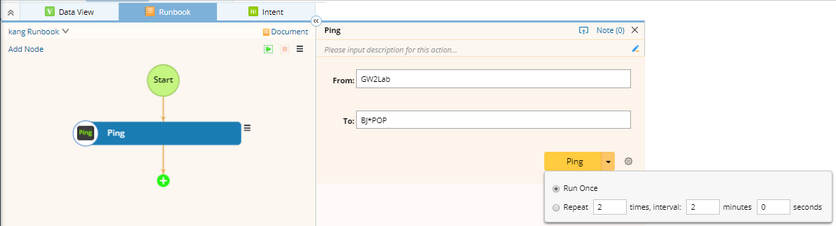
4. (Optional) Click the  icon to configure the following advanced settings, and click OK.
icon to configure the following advanced settings, and click OK.
▪Timeout — the maximum time of ping packets to wait for a response.
▪Package Size — the size of ping packets to be processed before the results and averages are calculated.
▪Package Count — the number of ping packets to be processed before the results and averages are calculated.
▪Set no fragment flag in package — specify whether to include the fragment flag when sending packets.
5.Click Ping to start the action, and then view the result.

Tip: To save an action node and its input for reuse, point to it and click the ![]() icon to select Save as Favorite.
icon to select Save as Favorite.
See also:
