Inviting Others to Join an Incident
To invite colleagues focusing on the same task to access an incident, you can either share the Incident URL with NetBrain IE users and/or external users, or directly invite the users with IE accounts to the incident.
Invited users will become members of the incident as soon as they accept the invitation and join the incident, enabling them share the same information.
Invite IE Users to Join a Collaboration Session
1.Navigate to the Members tab of the created incident.
2.Click Invite User.
3.Enter a username and then select the matched user account from the populated drop-down list, or directly enter an email address.

4.Click Invite.
Invite External Users to Join a Collaboration Session
You need to obtain incident URL and access code to invite users without IE seat licenses to be members of an incident.
1.On the Members tab, define the following information.
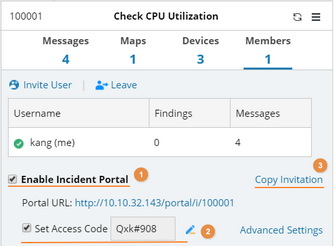
1)Select the Enable Incident Portal check box, which allows external users can access an incident with necessary information.
2)Set access code for external users. Enter a code and click the  icon to confirm it.
icon to confirm it.
3)Click Copy Invitation, and the detailed information is displayed. Click Copy to Clipboard.

2.Share the incident portal's information with external users via email or instant messaging tools.
3.External users can access the incident portal with shared information.

Note: Logging in with an access code defaults to a read-only mode in the Incident Portal. However, users can create a user profile for further operations on the portal. The profile name and password cannot be used for portal login, but only for user authentication after login.

Tip: The style of the Incident Portal can be customized. See Setting Incident Portal Layout for more details.
