Creating a Site Hierarchy by Importing a Spreadsheet
If you have a spreadsheet which records the geographical distribution of your network devices, you can import it into the Site Manager to create your site hierarchy instantly.
1.Prepare a spreadsheet with the table headers organized as follows to set the site hierarchy. Here is an example:
Site Name (Office)\City\State\Country\Region\Device Hostname
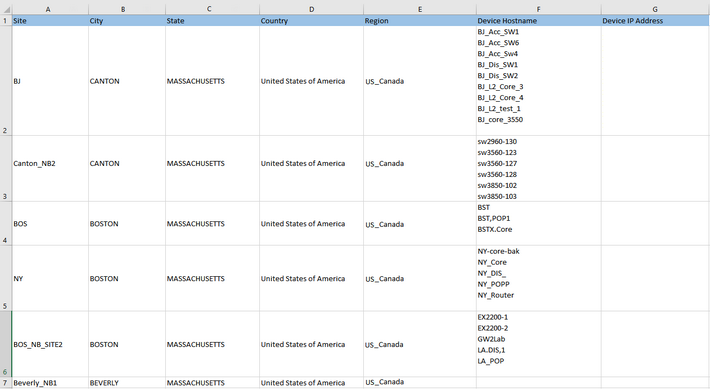
Note: Only the .csv, .xls, and .xlsx formats are supported. You can add more column headers or leave some columns blank based on your network distribution.
Note: The site name cannot contain any special characters, such as \ / : * ? " < > | . $
Note: The values in the Device Hostname column must be the same as those in the domain so that the devices can be identified and added to the corresponding leaf sites.
Note: The value in the Device IP Address column will be set as the criteria to search for site members. Only one IP address is supported in each row. You can leave it blank if not required.
2.Log in to the Domain Management page.
3.Click Site on the Start Page or select Operations > Site Manager from the quick access toolbar.
4.In the Site Manager, click Import from File to select the prepared file, and click Open.
5.Configure the following settings.
1)On the Define Site Hierarchy tab, select table headers for each level to define the site hierarchy. By default, five levels are provided, and you can add more levels. In this example, you can define the site hierarchy as follows:

Tip: Level 1 is the top hierarchical node for each site. The sites that have the same parent table header will be treated as sibling sites. For the sites of which parent table header is null, will be treated as parent sites.
2)On the Add Site Properties tab, select the table headers to set the site properties for each level.
3)On the Add Site Identification tab, select the table headers for the following site identification fields:
▪Device Hostname — select the Device Hostname table header from the list for device identification.
▪Device IP Address — select the Device IP Address table header from the list. Leave it blank if this column is not in the imported spreadsheet.
Note: The IP addresses must meet the predefined pattern, for example, 192.168.1.1 or 192.168.2.0/24.
4)To delete all existing site hierarchy, select the Recreate Site Hierarchy check box. If left unchecked, the system will merge these sites.
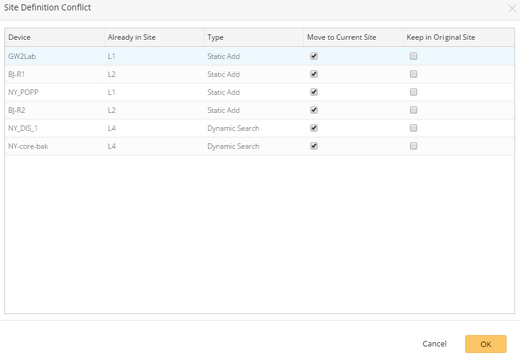
Tip: A device only can belong to one leaf site. When you add a device that has already been assigned to one site, a site definition conflict will occur. Click OK to move the device to the current site. To keep it in its original site, select the Keep in Original Site check box.
6.Click OK. The site nodes are created in the site tree. You can further add more devices to leaf sites. See Adding Devices into Leaf Sites for more details.

7.Click Rebuild All Sites to rebuild the site topology. The Site Members tab opens automatically, listing the device members in the currently selected site.
8.Click Commit to commit the site changes.
See also:
