Creating a Layout Style
Example: Create a layout style for a three-layer hierarchical network.
1.Click the start menu  and then select Map Layout Manager.
and then select Map Layout Manager.
2.On the Layout Style tab, right-click the Layout Styles node, and then select New Folder.
3.Right-click the new folder and then select New Layout Style. Enter a style name My Style.
4.In the Layout Style area, click Change Layout Type to select a layout type suitable for your three-layer network.
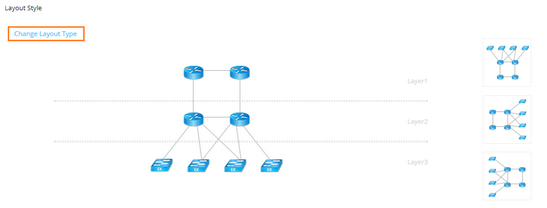
Tip: To change the layout direction, click a thumbnail next to the selected layout type diagram.
5.In the Layout Tags area, add tags to the layout type. Tags are used to mark devices and layout layers to identify which layout layer a device belongs to.
1)For each layer, click the ![]() icon to create a layout tag. Enter core, distribution, and access as tag names respectively. The tags will be used to associate layout layers with devices.
icon to create a layout tag. Enter core, distribution, and access as tag names respectively. The tags will be used to associate layout layers with devices.

Note: One layout tag cannot be added to multiple layers. The layout tag you create will be shared with other users in the current domain.
2)Set the maximum device number in each row of a layer and device icon size.
3)Click Save.
6.On the Assign Tags tab, assign layout tags to devices based on their role in your network. For example, if a device is in the core layer, assign the layout tag core to the device.
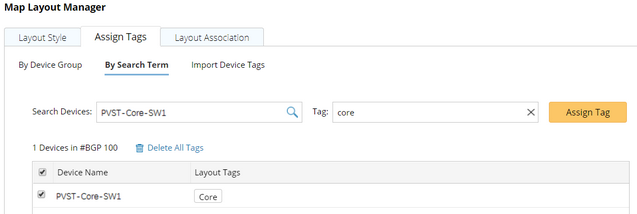
Tip: To delete tags from devices, you can click Delete All Tags to remove all tags, or point to the target tag in the Layout Tags column and click the  icon to delete the tag one by one.
icon to delete the tag one by one.
See also:
