When creating a relationship for a playbook of the current device, you can leverage the function of ‘copy relationship to other devices’ to bulk apply the existing relationship to multiple applicable devices. Both triggered automation and recommended automation support this function.
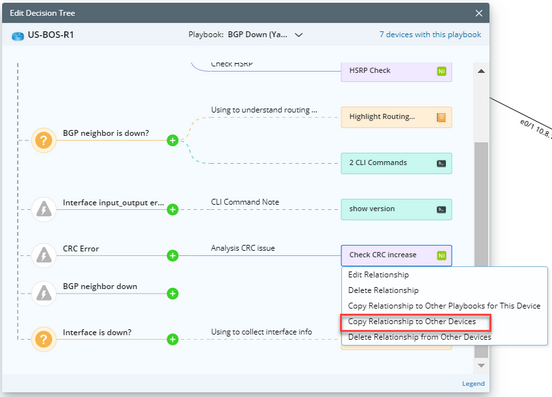
1.Click the desired automation and select Copy Relationship to Other Devices.
2.In the Copy Relationship To Same Playbook With Other Devices window, define the device list to qualify which device groups are applicable to the copy relationship function.

Note: There are 3 criteria for the device list. If multiple criteria are selected, the system will use OR logic to generate the device list:
oDevice group – select one or multiple device groups as the device scope.
oDevices in this Playbook – select the devices associated with this playbook as the device scope.
oManually add devices – manually select devices as device group.
3.Click Qualify Devices button to qualify devices.

Note: The qualify logic is as follows:
oIf the relationship includes Flash Probe, the devices must be associated with the Flash Probes under the same name.
oIf the relationship includes Runbook Template, you can change the qualify rules by checking/unchecking the option.
4.You will see the qualified devices in the Copy Relationship To Same Playbook With Other Devices interface.
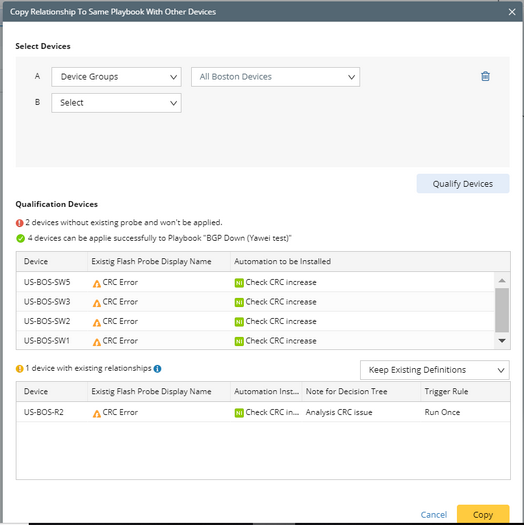
5.Click Copy button to copy relationship for these qualified devices.
6.Once the steps above are completed, a system message indicating success status will prompt.

See also:
