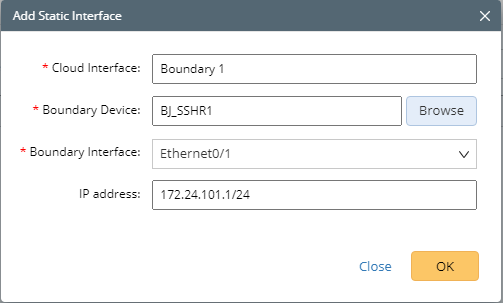R11.0a-March2023
Add Internet Cloud
Internet Cloud refers to the Internet that the boundary device connects to. In general, an Internet Cloud is considered a device that can be assigned an interface manually or automatically. With the Internet Cloud, you can view the path between the Internet and the boundary device on a map. With Internet Clouds, all paths between boundary devices and the Internet are visible and can be calculated successfully.
Here is an example of a path through the Internet.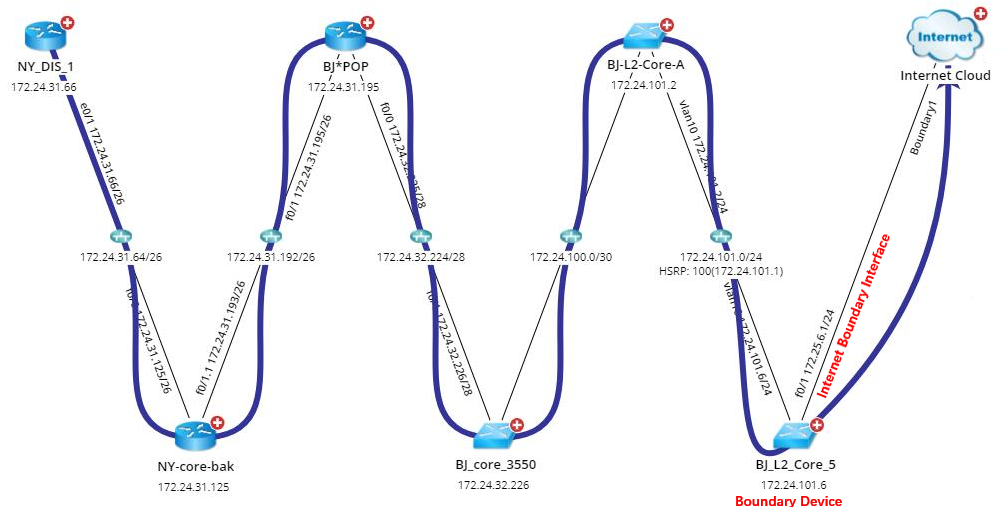
To add an Internet Cloud,
- Log in to the Domain Management page.
- On the Domain Management page, click Fine Tune on the Start Page or select Fine Tune from the start menu.
- On the Fine Tune tab, select Cloud Manager in the left pane and click Add in the right pane.
- Follow the steps below in the Cloud Definition dialog box to define an Internet Cloud.
- Enter a name for the cloud.
- Change the Cloud Type to Internet Cloud.
- Enter a description of the Internet cloud.
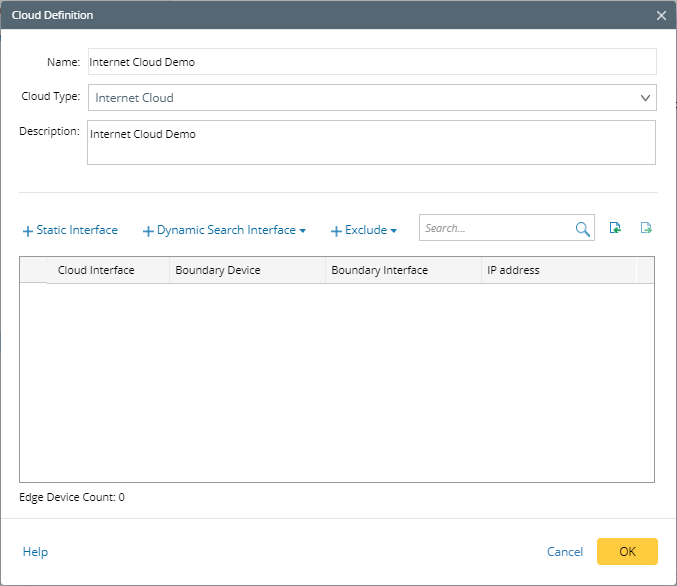
- Add Internet Cloud and boundary device information in either of the following ways:
- Manually Add
|
- Dynamic Search
- Click Dynamic Search Interface.
- In the drop-down list, select By Advanced Search to find the boundary devices and interfaces.
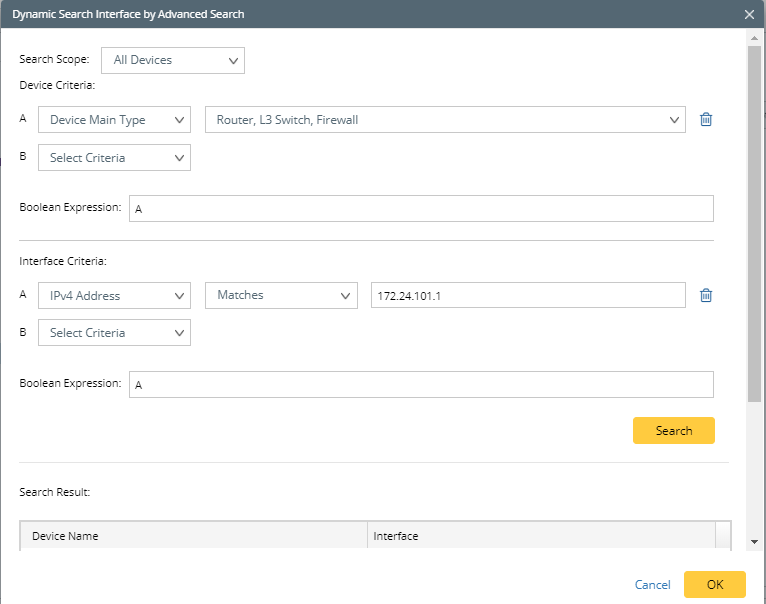
- Specify Device Criteria.
- Specify Interface Criteria.
- Click Search.

Tip: To automatically synchronize the list of boundary devices and interfaces with your live network, you can select the Auto update searched device and interface check box. - Add more boundary devices to the Internet Cloud by following step 2).
- Review the search result, and click OK.
- Click OK.

Tip: It is required to manually perform benchmark tasks or build topology after adding Internet Clouds. 
Tip: You can also click Exclude to select boundary devices or interfaces that you want to exclude from the connection with the Internet Cloud.