2023-Nov-03-R11.1a
Pre-Decode the Installed Intent
The intent will be installed and decoded in the Pre-Decode tab.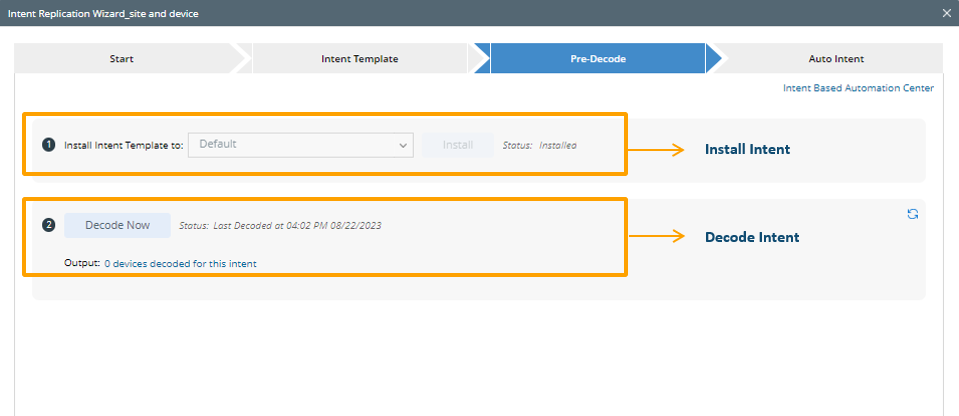
Whether the target intent needs to be pre-decoded in this tab depends on the option selected in the Start tab:
- If "Replicate intent via Auto Intent" is selected, you need to pre-decode the intent in this step to proceed to the "Auto Intent" step. This is because in order to enable the intent for auto intent, the intent needs to be installed in IBA center first.
- If "Replicate Intent in ADT (Automation Data Table)" is selected, the pre-decode step is not a mandatory step. You can skip this step.
 |
Note: If the selected intent is already installed, the Install Intent area will be dimmed. |
- Install Intent Template to: Select a group and install the intent in template mode.
- If the current intent has not been installed and the status is “uninstalled”, you can select a group then install it to that group. The intent cannot be decoded before it is installed.
a. Click the Install Intent Template to field, then select a folder (the folder structure in the Installed Intents pane in IBA Center) from the drop-down list for storing the intent template.
b. (optional) You can also add a new folder for storing the intent template. Click Edit Group, then click + Add Group in the Edit Group dialog box and input the folder name. Click OK to save the settings and close this dialog box.
c. Click Install to install the intent template. After intent template installation, the status will changed to "installed". - If the current intent has been installed, the group to which it is installed and the status will be loaded and the Install button is dimmed. The group to which it is installed cannot be changed here.
- If the current intent has not been installed and the status is “uninstalled”, you can select a group then install it to that group. The intent cannot be decoded before it is installed.
- Decode the installed intent: An intent cannot be enabled for auto intent if it is not decoded.
Click the Decode Now button to decode the intent. A message box will appear to ask you to confirm this operation.
 |
Note: Check the Update Intent Baseline checkbox to update intent baseline data during the decoding process. |
- Status: Display the progress of the decoding process, for example, "Not Started", "Decode Now task scheduled at ***".
- Output: Click the link in this area to view the details of decoding. Click the Refresh icon
 to get the latest decoded result.
to get the latest decoded result.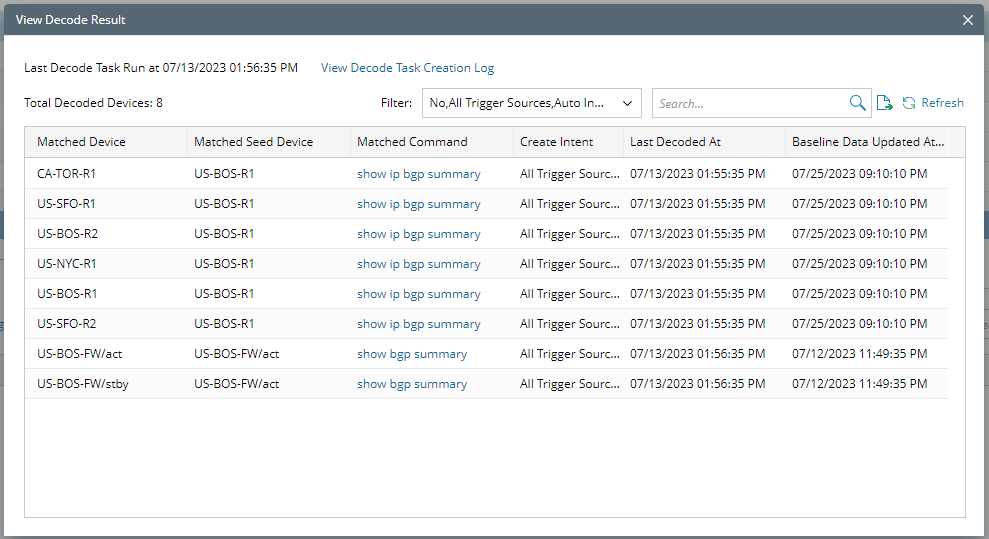
After the intent template is installed, you can check it in Intent Based Automation Center:
Click the “Intent Based Automation Center” link to open the IBA Center, you will be guided to the Installed Intent tab and the current intent is highlighted.
Click Next to switch to the “Auto Intent” step (when the option “Replicate intent with Auto Intent” is selected in the Start tab) or “Automation Data Table” step (when the option “Replicate intent in ADT (Automation Data Table)” is selected in the Start tab).