2023-Nov-03-R11.1a
Define Basic Settings
- Click
 and select Triggered Automation Manager.
and select Triggered Automation Manager.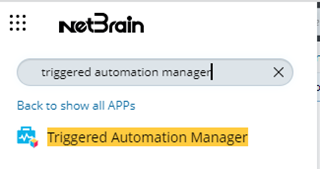
- In Triggered Automation Manager, click the Incoming Incident Type tab and Add Incoming Incident Type.
- In the New Incoming Incident Type window, define the basic settings:
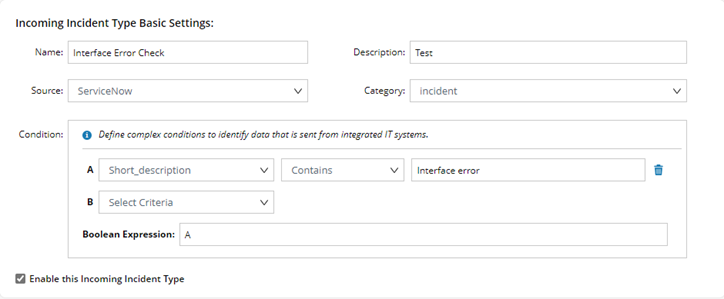
• Name: a unique name for the incoming incident type, such as Interface Error Check, BGP Down, etc.
• Description: an optional field to describe the Incident.
• Source: select an Integrated IT system, such as ServiceNow.
• Category: select a source category, such as Incident (Incident ticket from ServiceNow).
• Condition: defining which API calls of this category coming from the source belongs to this Incident Type.
To define a simple condition:
- Select a data field of the API call, for example, Short_description.
- You can also create a custom variable to retrieve the value from the data field by regular expression. The custom variable starts with $.
- You can also create a custom variable to retrieve the value from the data field by regular expression. The custom variable starts with $.
- Select an operator (contains, does not contain, matches, does not match, is not null). For example, you can choose Contains.
- Enter a keyword. For example, you can enter Interface error.

Tip: You can combine multiple simple conditions with the standard Boolean AND/OR operations.
• Enable the Enable this Incoming Incident Type checkbox.