2023-Nov-03-R11.1a
Define Which ADT Intents to be Executed
After the ADT is selected, you can set more settings for the diagnosis for the intents associated with this ADT by filtering the intents in the selected ADT.
- After ADT intent is selected, the Settings for ADT-based Triggered Diagnosis dialog will pop out, or you can click Settings for ADT Intents to open this dialog.
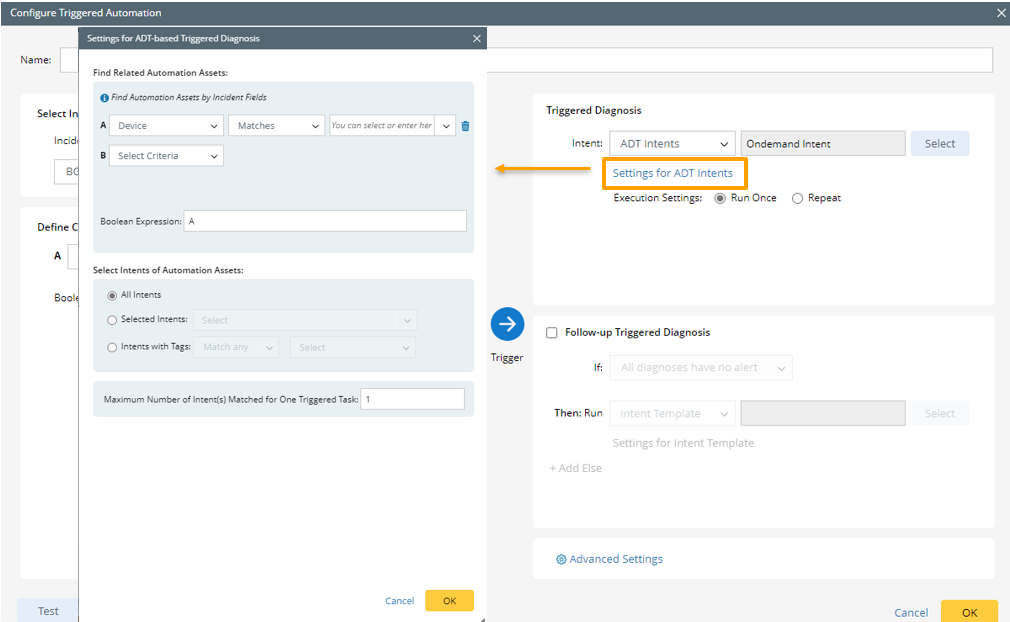
- In the Settings for ADT-based Triggered Diagnosis dialog, define the relevant settings.
- Find Related Automation Assets: In this block, define the conditions so the system can run the ADT intents related to the incoming incident.
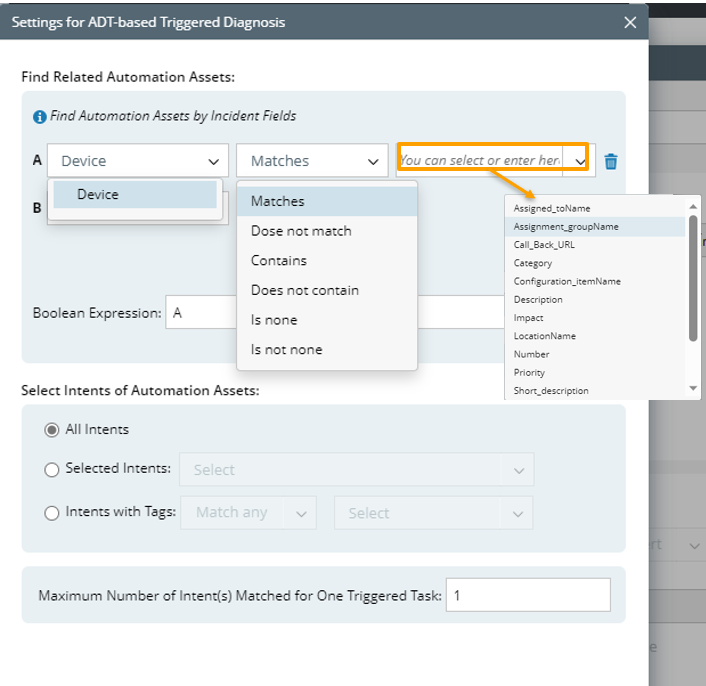

Note: If no condition is defined, then NO ADT intent will be triggered.
- Select the ADT Assets, such as Device.
- Select the operator, such as Contains, and the data field of the incoming Incident as device_name.
Device contains device_name means the ADT device can be matched if any ADT device’s name contains the value of data field device_name. For example, if the device_name is CA-TOR-R, this ADT assets can be matched because one ADT’s device name is CA-TOR-R1. If you want to match exactly, you can use the operator Matches. - Define Boolean Expression as A or B.
- Select Intents of Automation Assets: In this block, select intents of ADT assets so the system will run the intents.

Three options are provided for selecting ADT intents.- All Intents: All ADT intents are triggered to run.
- Selected Intents: Select several intents to run. In this examples, two ADT intents (Known Root Cause – Speed Duplex and Known Root Cause – MTU Mismatch) are selected.

- Intents with Tags: Select tags to find intents having matched tags.
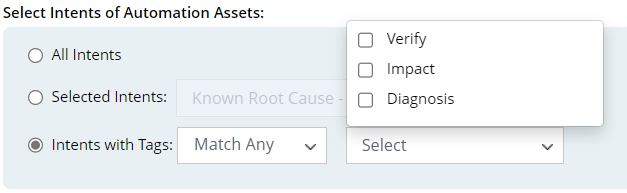
- Parameter Settings: To define the task variable, click
 from the Set Value from Incoming Incident field and select an incoming incident value (for example, ticketID) as the task variable value.
from the Set Value from Incoming Incident field and select an incoming incident value (for example, ticketID) as the task variable value.
- Click OK to save triggered automation for ADT.