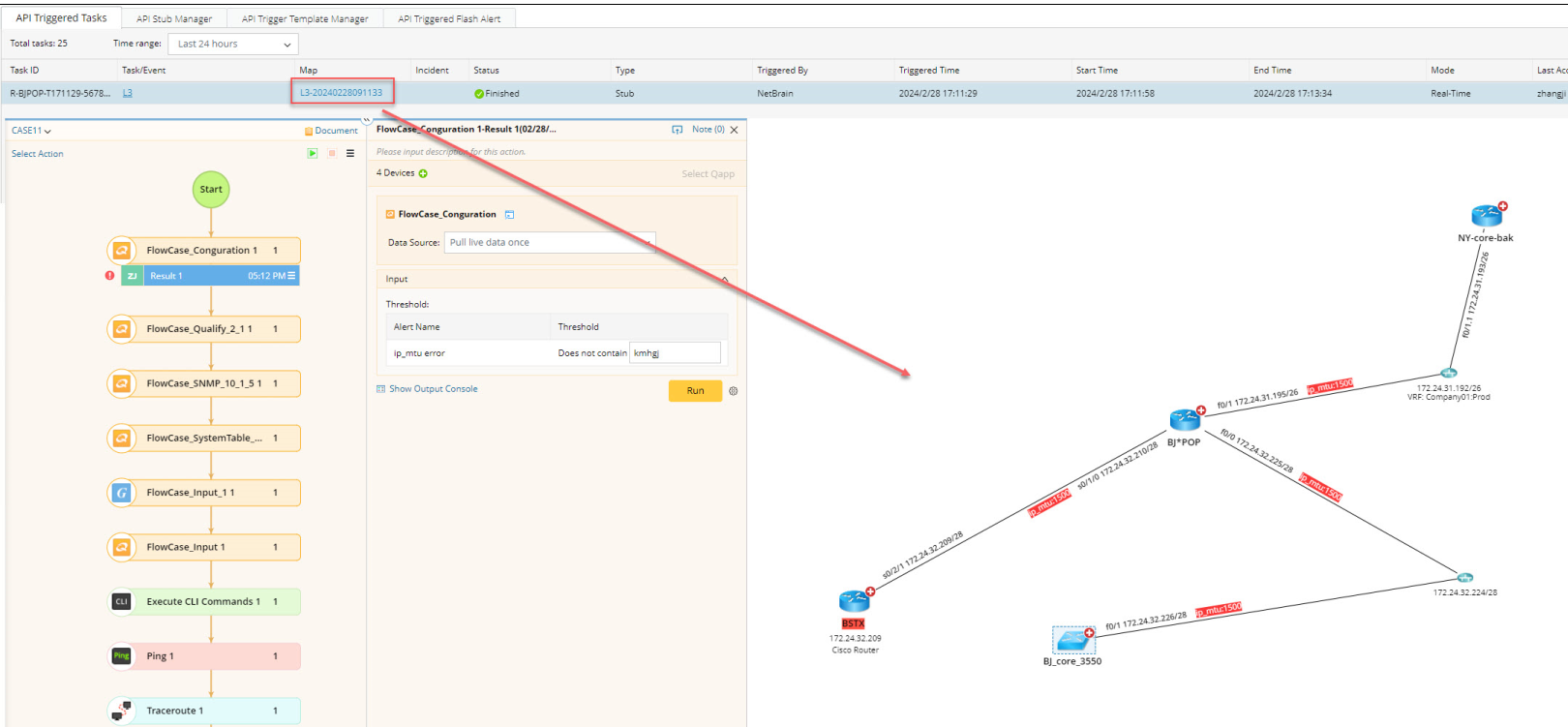R12 Publication-2025July16
View Task Results
API Triggered Tasks contain all API call task instances and relevant information from the integrated third-party systems. The system generates an API task instance for every incoming API call.
- Log in to the NetBrain system.
- Click the start menu, and select Map-Based Automation > Runbook-Based Triggered Automation.
- Click the API Triggered Tasks tab.

Tip: You can click  to refresh and view the latest results.
to refresh and view the latest results. - View the triggered tasks.
Column Name Description Task ID When the system receives an API call to trigger a task, it will generate a unique task ID to mark the API task instance. Task/Event The task name. Status The status of an API task. An API task can have the following types of status:
- Pending — the task is in the queue.
- Running — the task is running.
- Finished — the task is finished.
- Forced Stop — the task exceeds the specified Maximum Execution Time and is forced to stop.
- Manually Stop — the task is manually stopped.
- Failed — the task failed to run. Point to the failed icon to display the failure log.
Triggered By The system that triggers the API task. Triggered Time The time when the API task is triggered. Start Time The time when the API task starts to run. End Time The time when the API task is ended. Mode Real-Time or On-demand.
The mode can be defined in API Stub. See Adding API tasks for details.
Map Opened or generated map defined in API Stub. Click it to open the specific map page. Last Accessed The user name that last visits the map. Type Stub. It means that the task is triggered by an API stub. Incident The NetBrain incident number for the triggered API task. Log The log records information about the triggered task's process. - Click the map hyperlink of the triggered task to view the created map as well as the data collected by runbook (as long as you have added a runbook when defining the task).