R12 Publication-2025July16
Synchronizing Shared Data Fields
As part of the Connector creation process in the Jira Cloud system, the NetBrain Jira Cloud App will use the configured account information to establish the API connection with the downstream NetBrain system. On successful connection, the NetBrain system will identify the requesting application and synchronize the shared data fields configuration in the NetBrain Jira Cloud App with the NetBrain system.
- Log in to the NetBrain Administrator Interface with an account that has System Admin privileges.
https://<NetBrain IP Address or Hostname>/admin.html>
- In the NetBrain System Management interface, click the
 icon at the upper left corner, then Integrated IT Systems.
icon at the upper left corner, then Integrated IT Systems. - In the Integrated IT Systems interface, verify that the Jira system successfully connected and been identified as an integrated ITSM System with the NetBrain Platform.
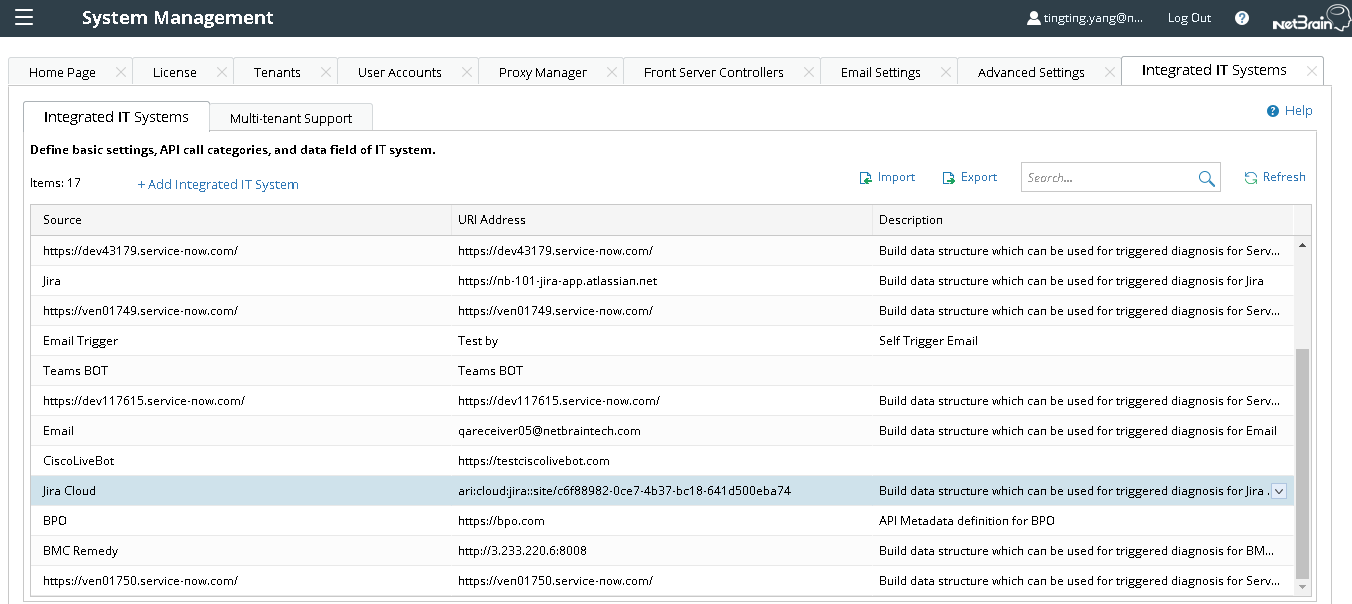
Image – NetBrain System Management (Integrated IT Systems)Field / Setting Value Source Jira Cloud URL Address ari:cloud:jira:site/<uuid>

|
Note: If the Jira Cloud source value is not present or the URL Address listed is not accurate, but the NetBrain Connector was successfully created in the Jira Cloud system in the prior section, contact NetBrain Technical support. |
- Right-Click the Jira Cloud row entry, then click Edit.
- In the Edit Integrated IT System dialog, review the listed Data Fields and verify that the available data fields listed under incident, problem, and change mirror those configured in the Jira Cloud system.

Image – Edit Integrated IT System
- Click Cancel to dismiss the dialog and Log Out of the NetBrain Administrator Interface.