R12 Publication-2025July16
Resolve Devices with SSH Fingerprint Check Failed
Devices with SSH Fingerprint Check Failed refer to the devices that are accessed by using SSH, but their current fingerprint keys are different from the latest ones retrieved from the devices during live access.
Complete the following steps to resolve these devices by replacing the current fingerprint keys with the new ones retrieved during live access.
- Log in to the Domain Management page.
- In the Domain Management page, click Data Accuracy Resolution on the Start Page or select Data Accuracy Resolution from the start menu.
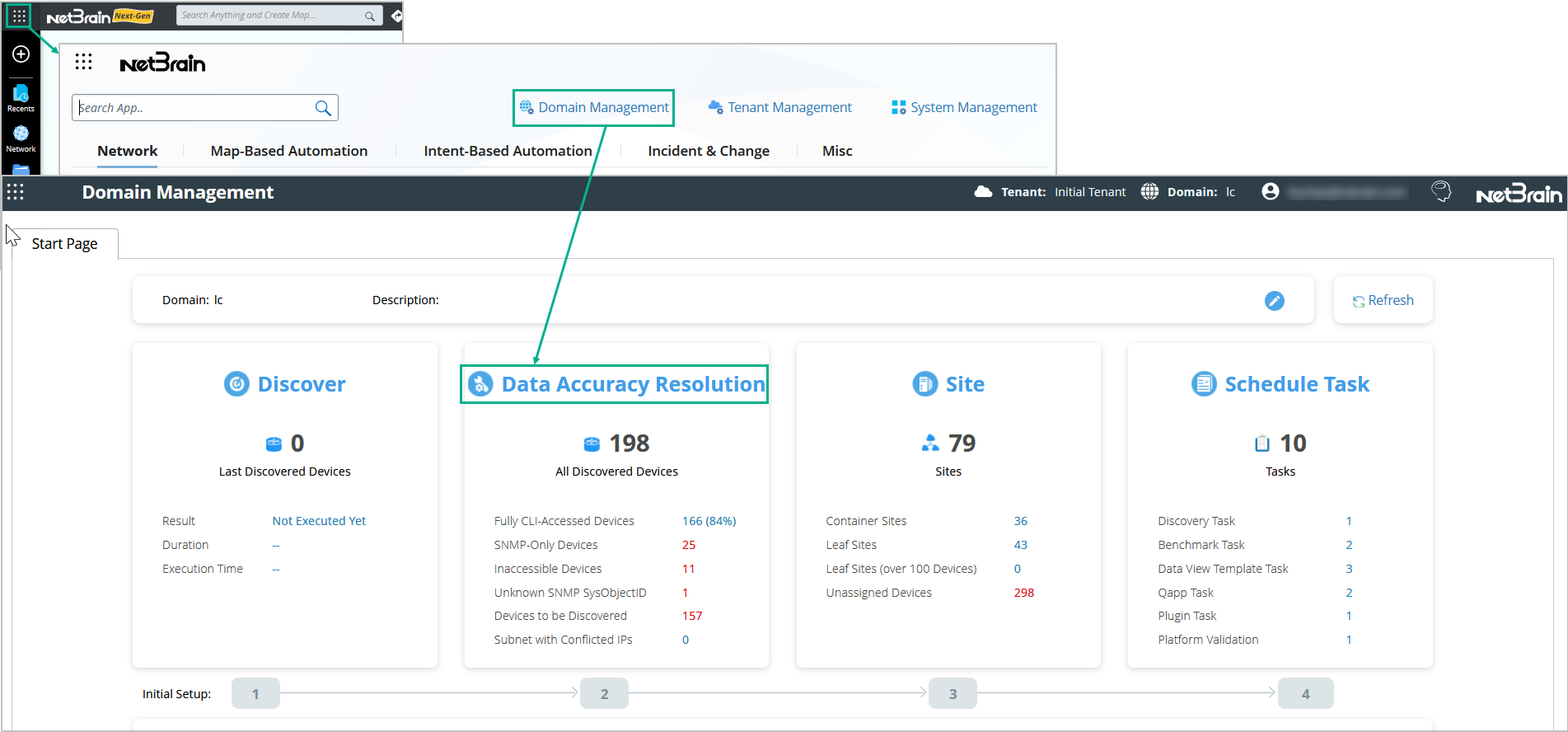
- On the Data Accuracy Resolution tab, select SSH Fingerprint Check Failed in the left pane and all devices with SSH fingerprint check failed are listed.
- Right-click the target device and select Apply New Fingerprint Key, then click Yes in the prompt box. The resolved item will be removed from the table.
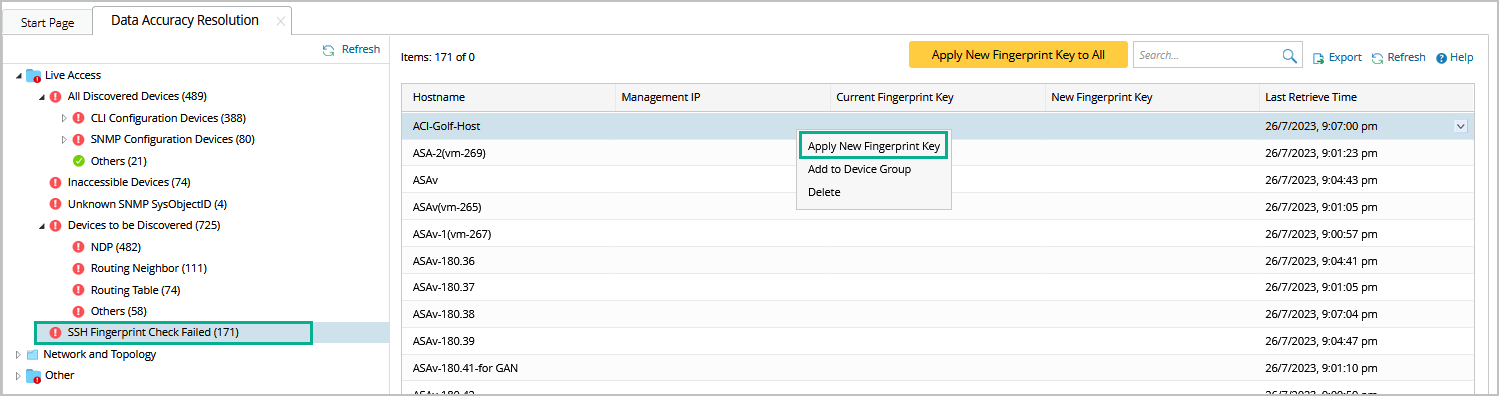

|
Note: You can also click Apply New Fingerprint Key to All for all the devices in the current domain. |

|
Tip: To enable the SSH Fingerprint Check function, see Domain Advanced Settings for more details. |