R12 Publication-2025July16
Create a Site Hierarchy by Importing a Spreadsheet
An easy way to create the site tree is to import a spreadsheet that records your network devices' geographical distribution.
- Prepare a spreadsheet with the table headers to set the site hierarchy. Here is an example:
Site Name (Office)\City\State\Country\Region\Device Hostname

Note: Only the .csv, .xls, and .xlsx formats are supported. You can add more column headers or leave some columns blank based on your network distribution. 
Note: The site name cannot contain special characters, such as \ / : * ? " < > | . $ 
Note: The values in the Device Hostname column must be the same as those in the domain so that the devices can be identified and added to the corresponding leaf sites. 
Note: The value in the Device IP Address column will be set as the criteria to search for site members. The IP addresses under the same site can be placed in the same row or in the same cell, and the IP addresses need to be separated by carriage return or semicolon. You can leave it blank if not required. - Log in to Domain Management from Desktop and click Site on Star Page to open Site Manager.
- Click Import from File to select the prepared file and click Open.
- Select corresponding levels to define Site Hierarchy. Level 1 is the highest level of a Site.

- You can also add specific columns as Site properties.


Tip: The columns you checked will show up in the Site Properties window 
- You can also add site identification to help NetBrain easily match the devices with the imported Site.
- If you want to overwrite the current My Network hierarchy, you can check Recreate Site Hierarchy. This option will recreate My Network using the new hierarchy you defined in Define Site Hierarchy.

- Click
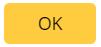 to confirm importing the file as a Site.
to confirm importing the file as a Site. - Do not forget to Rebuild All Sites and Commit the changes.
