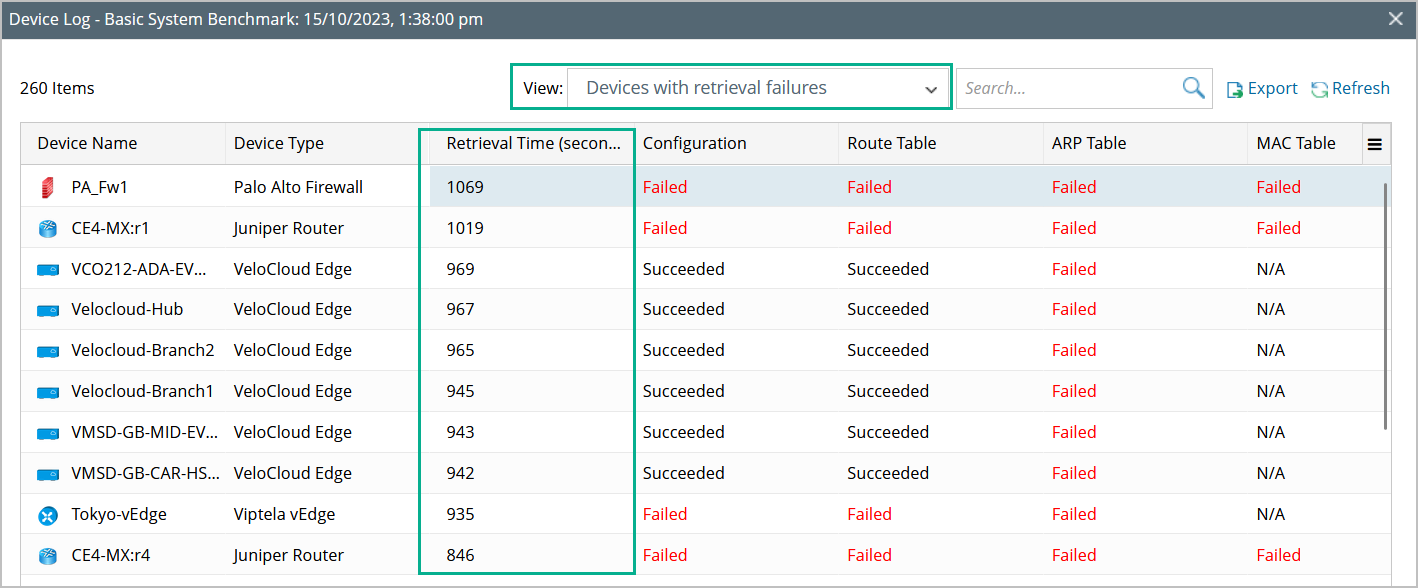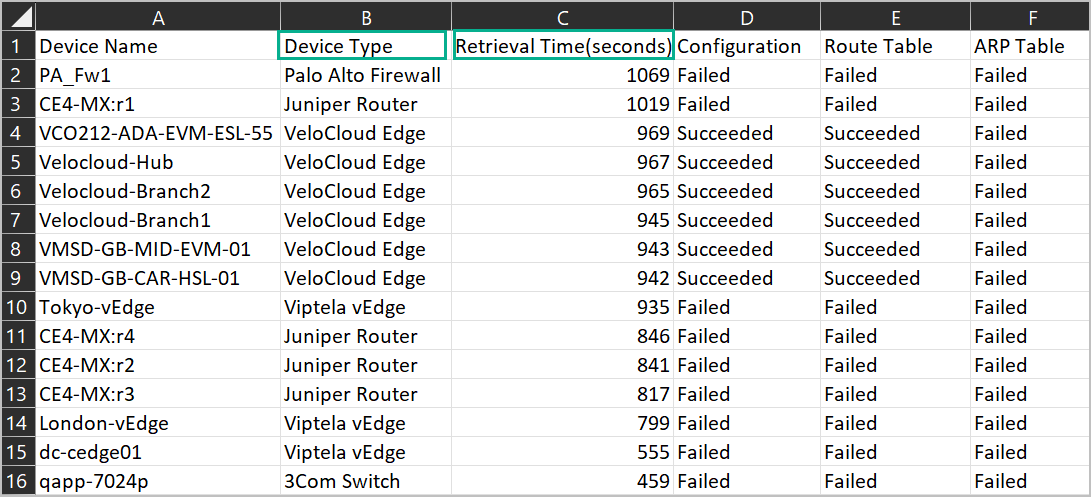R12.1-2025Jul03
View Device Log
-
In the View Result window, click the
 icon in the target entry. By default, the devices with data retrieval failures are listed.
icon in the target entry. By default, the devices with data retrieval failures are listed.
- Click Export to export the log files. In the exported log file, the Retrieval Time (seconds) column now appears next to the Device Type column.
- Click the target device entry to troubleshoot with the detailed live access log at the bottom.
- Identify log lines where the time between an operation and its subsequent operation exceeds the input value.
-
Export this live access log, <filename>: hostname.log.
-
Open a new browser tab page to display log content.
-
The Live Access Log Pane can be dragged up and down to adjust its height.
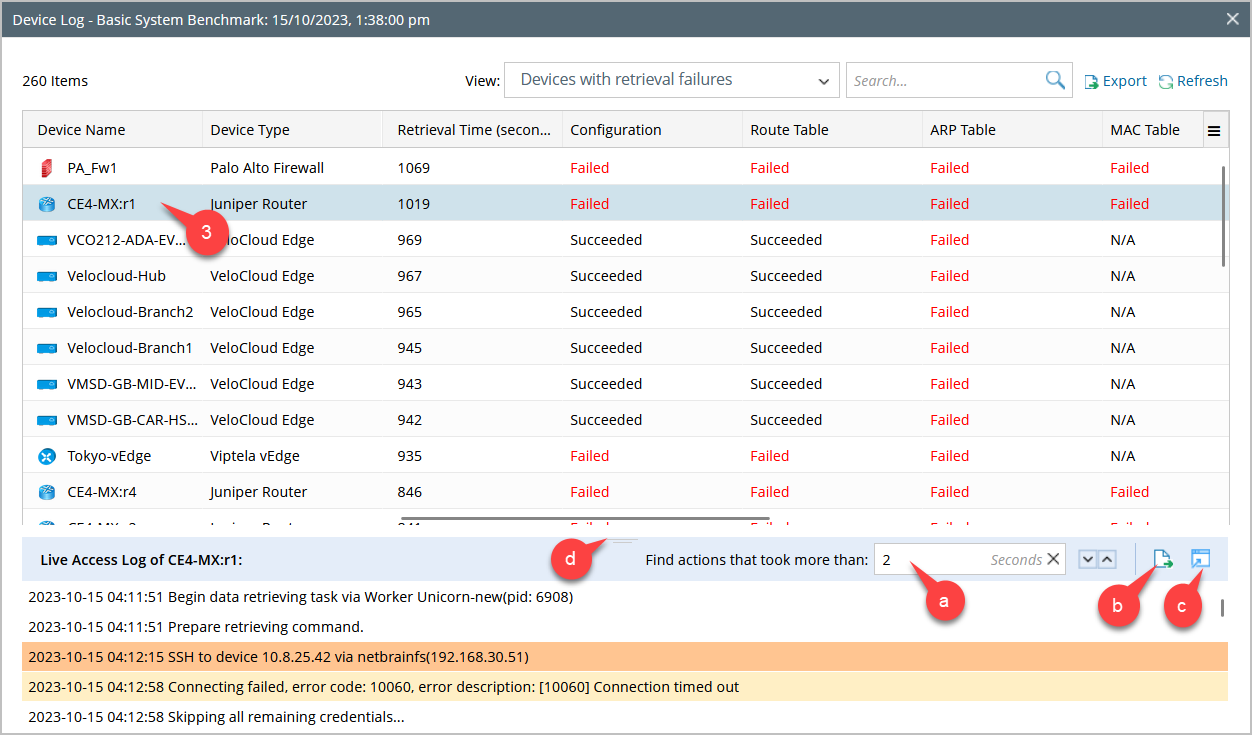
- For devices with live access issues, right-click on the target device and select Shared Device Settings in the drop-down list. In the Shared Device Settings window, adjust the network settings and tune the device until the live access is successful.
- For decommissioned devices, press the ctrl key to multi-select all decommissioned devices. Then right-click on the target device and select Create Device Group in the drop-down list. You can delete those devices by device group or exclude them from the Benchmark device scope using Exclude Device Groups.

|
Tip: To show other devices, select a category from View drop-down list. |

|
Note: By default, the number of Retrieval Time is sorted in descending order.
|