R12.1 Project-2025Sep08
NIC-based Triggered Diagnosis
Select NIC for Triggered Diagnosis
Example: Select the NIC "Check_NTP_config_NIC". Repetitively run the member intents to check if there is any NIT configuration issue.
- In the Intent field, click the
 icon, then select Intent Cluster.
icon, then select Intent Cluster. 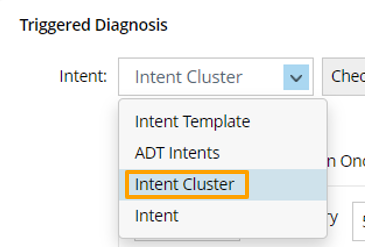
- Click Select. In the Select Intent Cluster dialog, enter search keyword to find the proper NIC, then select the NIC 3-Replicate Device and its Neighbors.

- Click OK.
Define Which Member NIs to be Executed
After the NIC is selected, you can set more settings for the NIC-based diagnosis to filter the member intents of the NIC to be executed.
- After the NIC is selected, the Settings for NIC-based Triggered Diagnosis dialog will pop out (or you can click Settings for Intent Cluster to open this dialog), then you can define settings in this dialog.

- Define Conditions to Match Member Intent: Define one or more conditions for triggering the diagnosis by matching the member intent properties with the data fields in the incident type used for this triggered diagnosis.


Note: If no condition is defined, then NO member intent will be triggered.
- Select Intent Identifier: Select the identifiers for the Signature variable, Member Device, or Intent tag for matching.
- Select Operator: Select a matching logic, for example Matches.
- Select Data Field of Incoming Incident: Click
 , then select a data field of the incident type for matching the intent from the drop-down list.
, then select a data field of the incident type for matching the intent from the drop-down list.
You can repeat this step to add more conditions (B, C, ...). - Define Boolean Expression: The system will automatically input the Boolean Expression (if only one condition is defined, it will be "A"; if multiple conditions are defined, it will be like "A and B").
- Maximum Number of Intent(s) Matched for One Triggered Task: Input a maximum number. This option determines the maximum member intents that can be matched for one trigger. For example, setting the number to "10" means up to 10 intents can be matched. If you want to match only one intent, you can set the number as 1.
- Set Parameter Settings: To define the task variable, click
 from the Set Value from Incoming Incident field and select an incoming incident value (for example, ticketID) as the task variable value.
from the Set Value from Incoming Incident field and select an incoming incident value (for example, ticketID) as the task variable value.
- Click OK in this dialog to save the settings and close the dialog.