R12.1-2025July30
Export Observability Dashboard to Document
You can export automation results from an observability dashboard to a Word document. You can also organize the structure and further edit the document in AI Document.
Follow the steps below to export an observability to a Word document:
- In the view mode, click
 and select Export Dashboard to Document from the drop-down menu.
and select Export Dashboard to Document from the drop-down menu.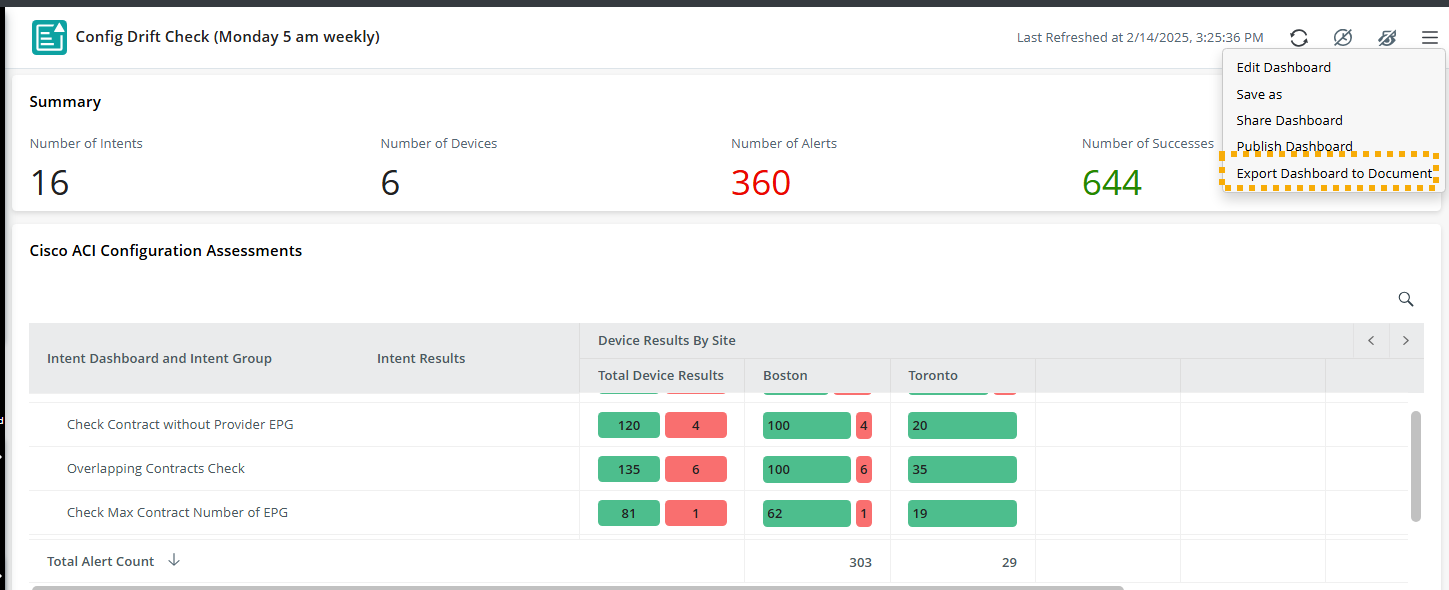
- On the Export Dashboard to Document window, configure the following settings:
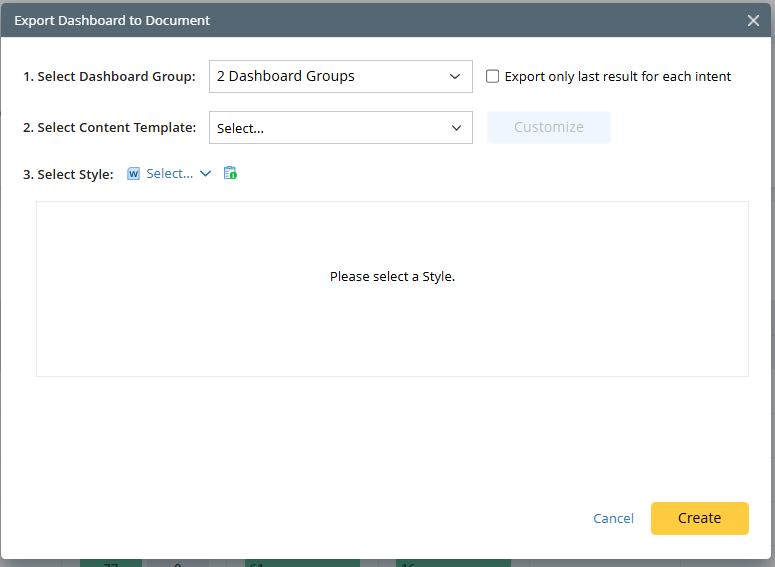
- Select Dashboard Group. You can select which dashboard group’s automation results to export.
- Export only last result for each intent. The exported data scope is determined by the source intent and the time range defined in the intent dashboard’s input settings. By enabling this option, you export only the last result for each intent. Otherwise, the complete historical results within the time range will be exported.
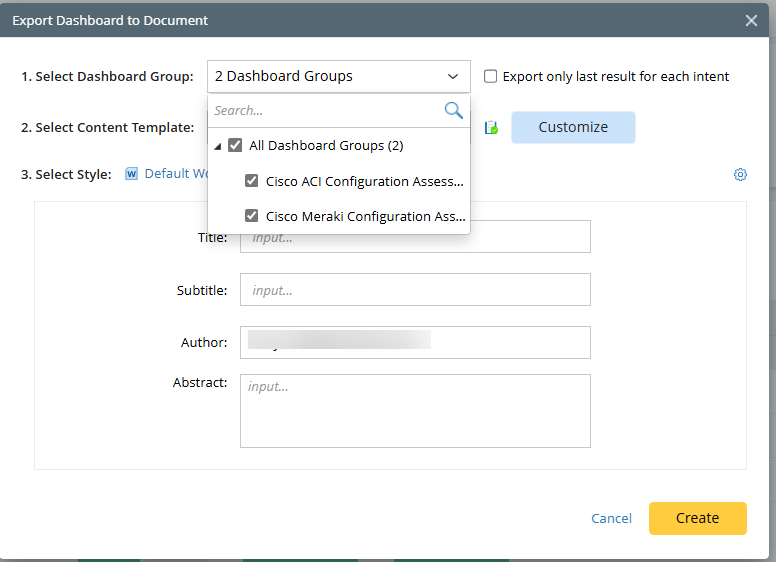
- Select a content template or customize a template.
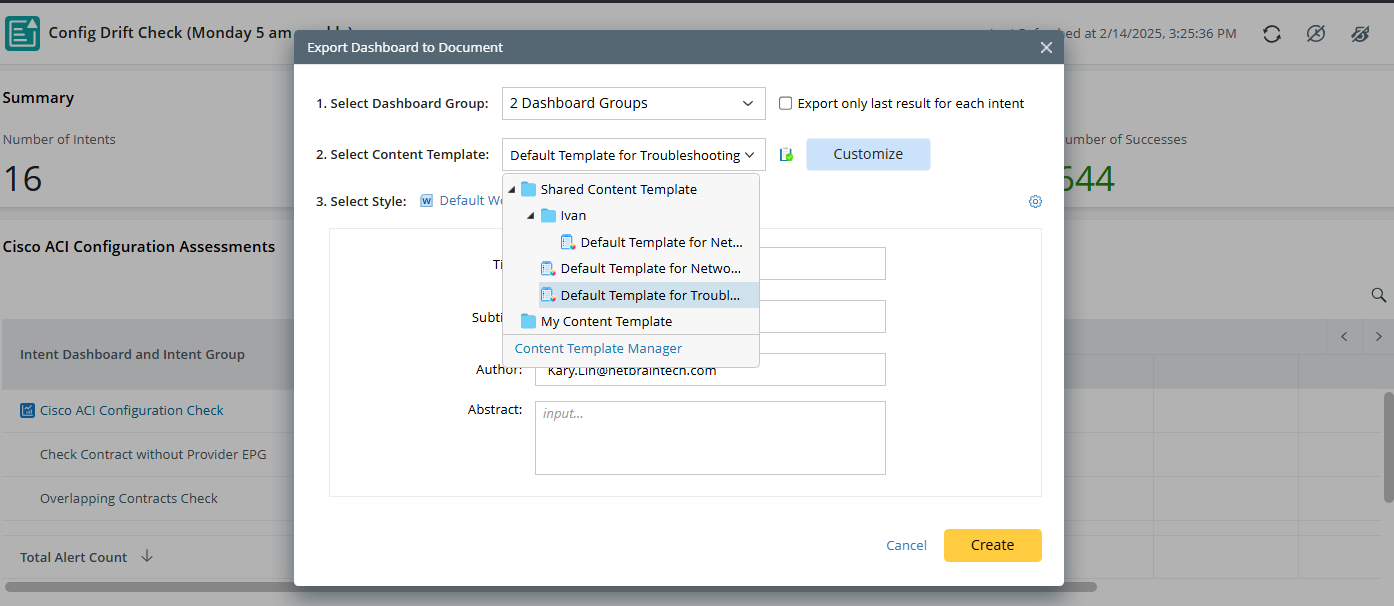
- A Default Template for Dashboard is available for you to apply.
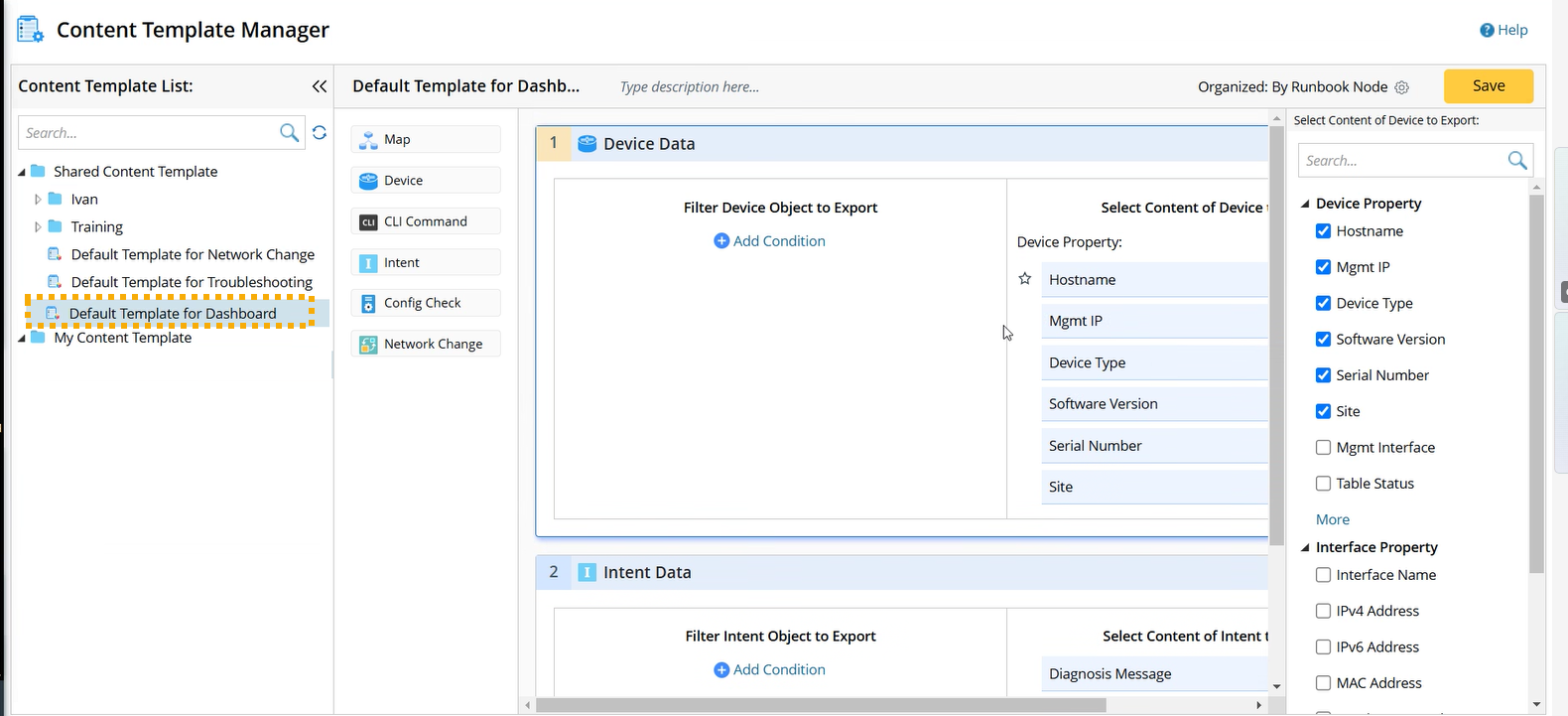
- To preserve the dashboard’s hierarchy of data and details, select Organize By Context when customizing a template.
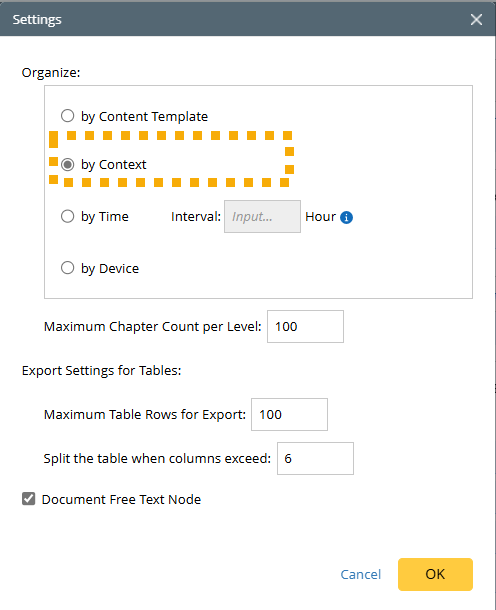
- A Default Template for Dashboard is available for you to apply.
- Select Style. You can select a default Word style or customize the style in Word Style Manager by defining the fonts and font size etc.
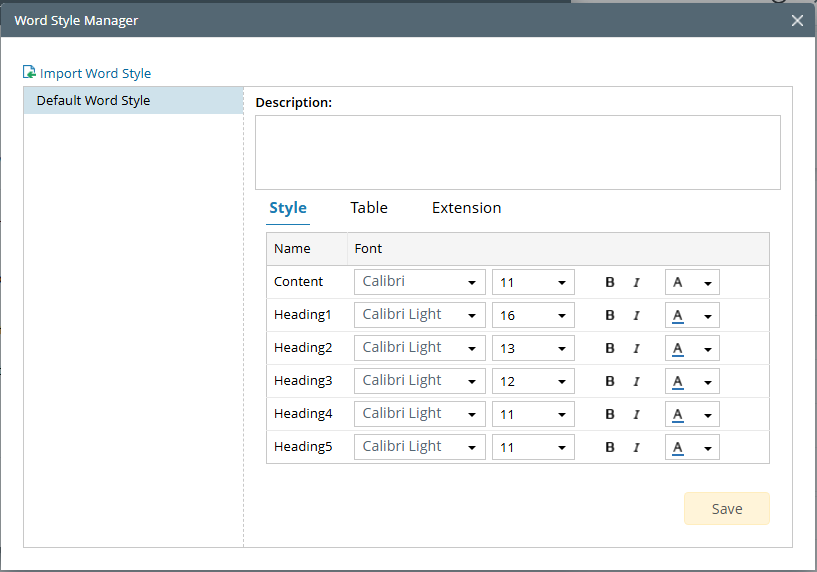
- Type in the title and subtitle for the document, along with the author and abstract.
- Click Create.
- On the Export window, you can:
- Download. Download the file to the local drive.
- Save. Save the document as a NetBrain file.
- AI Document. Edit the document in AI Document.


Note: To keep the generated file in the NetBrain system, select Save to File. Otherwise, it will be removed from the system.