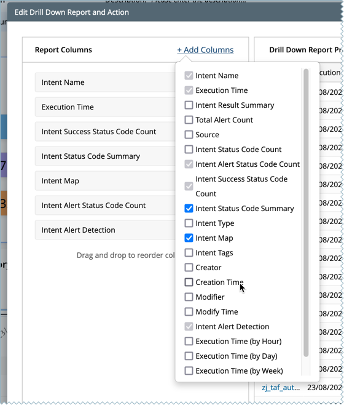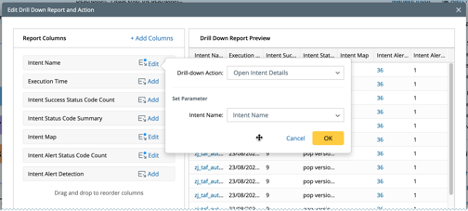R12.1-2025Jul03
Edit Drill Down Report
For all the charts displayed on the Intent Dashboard, an option is provided to edit the drill-down report and action by selecting a chart. To edit, click Edit Drill Down Report and Action to open its interface window.
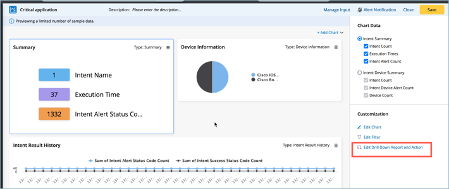
Use the left side column of the window to control the displayed columns of the drill-down report. The right side will display sample data for the drill-down report based on the fields in the column.
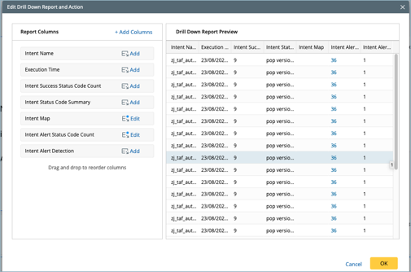
- Click + Add Columns to choose fields from the intent result or intent device result to display in the drill-down report.
- Reorganize the table columns by drag and drop action of the fields added.
- Select a specific field and set the drill-down action. Supported drill-down actions include:
- Open Intent Details
- Open Device Details
- Open Configuration File
- Open Diagnosis Tree
- Open Map