R12.1-2025July30
Create a Dashboard using Intent Template
To create an Intent dashboard from templates, open the dashboard wizard:
-
Click the
 icon and select New Intent Dashboard. The Intent Dashboard Wizard will appear on screen.
icon and select New Intent Dashboard. The Intent Dashboard Wizard will appear on screen.
- Fill in the Name field and choose the Location to save the new dashboard.
- Check-in the Use Template option.
- Click Select Template, a window Select Intent Dashboard Template will appear.
-
Choose a template from the Shared Templates or My Template folder.

Note: When you select the template, the preview and description of the template will be displayed under the preview section. - Click OK.
-
Click Select Intent to open the list of intents and choose one or multiple intents.

Note: If a single intent is chosen, the name of the selected intent will be displayed. And if multiple intents are chosen, the number of selected intents will be displayed in the format, such as 7 intents.
- Set the Time Range from drop down menu.
- Click Create to create a dashboard by overwriting the corresponding objects in the source intent group.
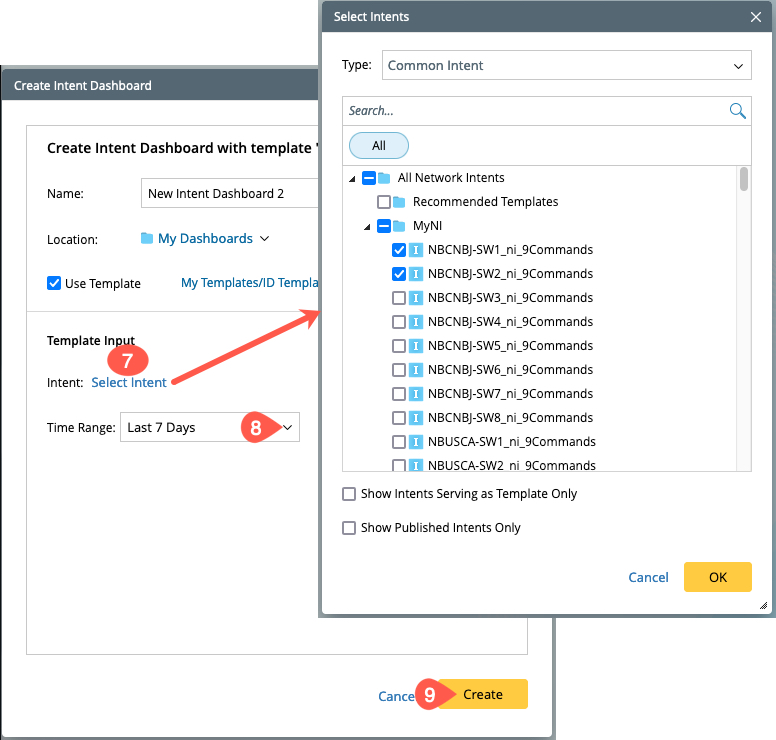
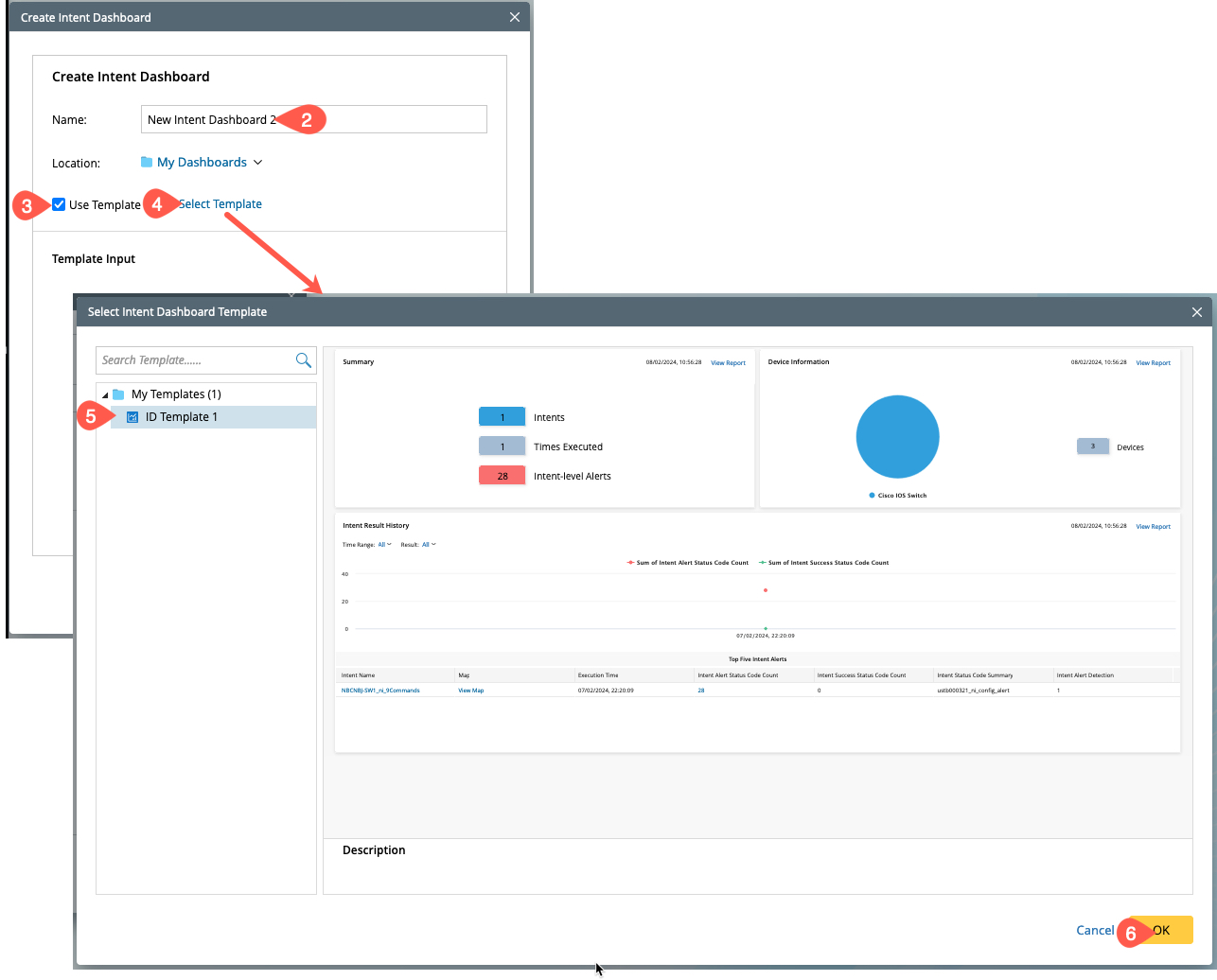
Depending on the Data source defined in the template, the source for intent will appear here under the Template Input. In this example, we are considering Specified Intent is used as data source: