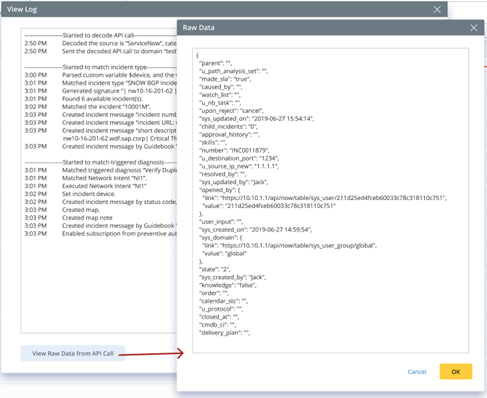R12.1-JA-2025June05
Viewing Triggered Diagnosis Log
To view the triggered diagnosis log:
- Click
 and select Triggered Automation Manager.
and select Triggered Automation Manager. - Navigate to the Diagnosis Log pane. By default, logs of all triggered Diagnoses are listed.
- Filter the diagnosis by the time range and status.
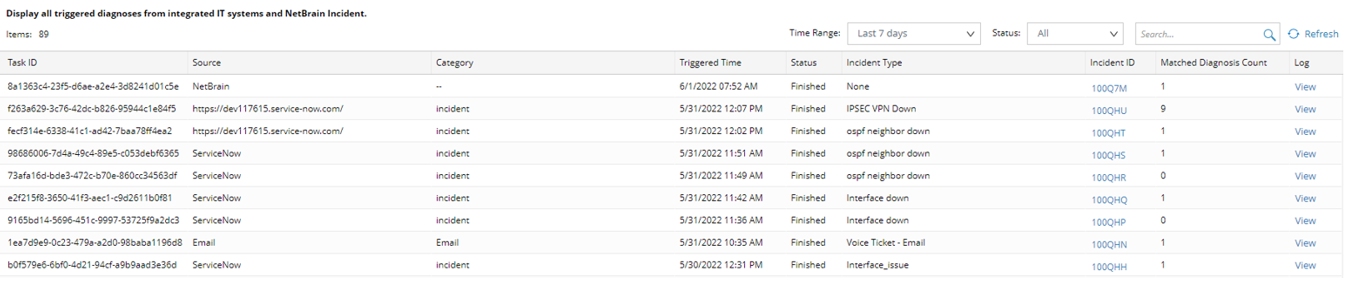
The diagnosis :
- Auto trigger diagnosis by the Integrated IT systems
- Manually triggered Diagnosis from the Integrated IT systems
- Manually triggered maps from the Integrated IT systems
- Manually triggered Diagnosis from NetworkBrain Incident Portal
Each task has the following fields:
- Triggered Task ID
- Source: integrated IT system, NetworkBrain, or Incident Portal
- Category: the Integrated IT system category or empty if it is from NetworkBrain Incident.
- Triggered time.
- The tasks status: Pending, Running, Finished, aborted, or Failed.
- Incident type: can be none if no Incident type is matched.
- Incident ID: none if no Incident is matched.
- Matched diagnosis count: the number of diagnoses triggered by this task.
- Log: view the execution log of this task.