R12.1-JA-2025June05
Save and Test the Intent-based Triggered Diagnosis
You can choose to test the triggered diagnosis first to make sure the settings are correct, which is not mandatory.
- In the Configure Triggered Diagnosis window, click OK to save the triggered diagnosis.

Note: Before testing the triggered diagnosis, you need to save it first. If you try to test an unsaved triggered diagnosis, a message will appear to notify you. 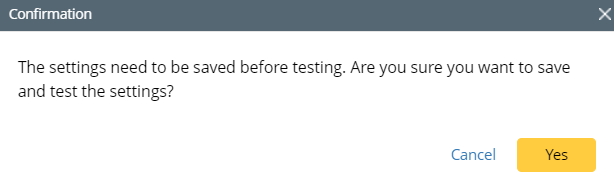
- Click Test in the Install Intent for Diagnosis window.
- In the Test Diagnosis window, Input the data fields to emulate the API call, and the system prints out the execution log with the following output:
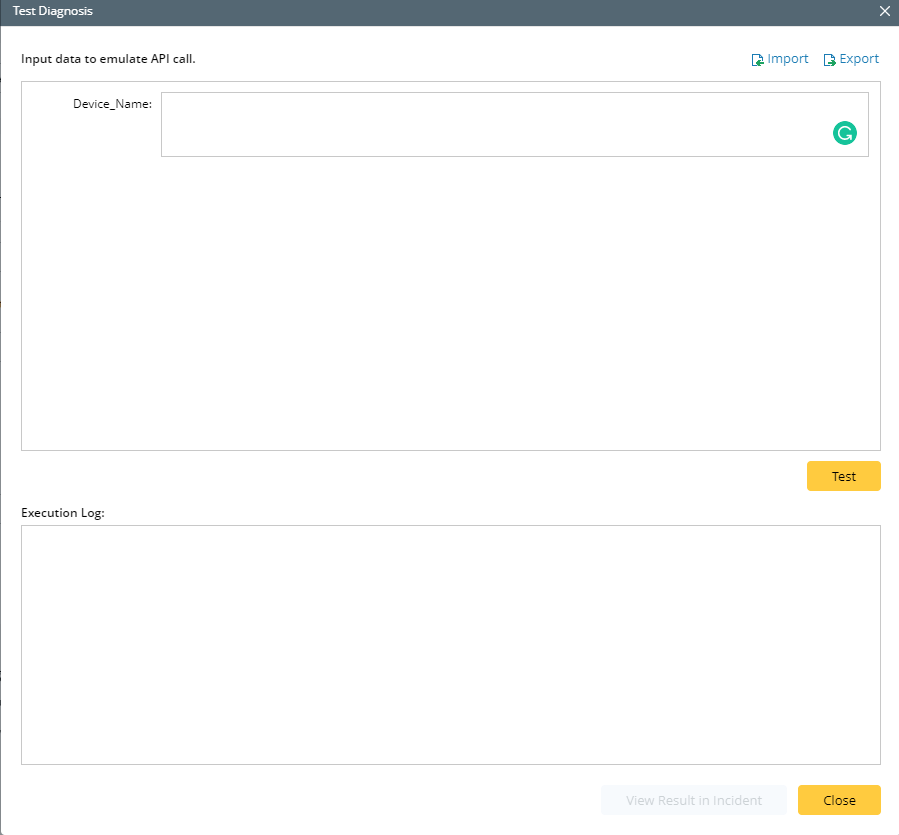
- The results of Incident Type.
- Matched triggered Diagnosis.
- Matched NI/NIT Diagnosis.
- NI execution results if execution mode includes the execution of NI.
- The message “Created map incident message.” if the execution mode includes the Intent Map. Likewise, the map note is displayed if the corresponding option is selected.
- Incident devices if Set Incident Device option is set.
- Incident message if the option is enabled.
- A View Result in Incident button is provided to view the Incident for this incoming call.
- Click Close to close the Test Diagnosis window.