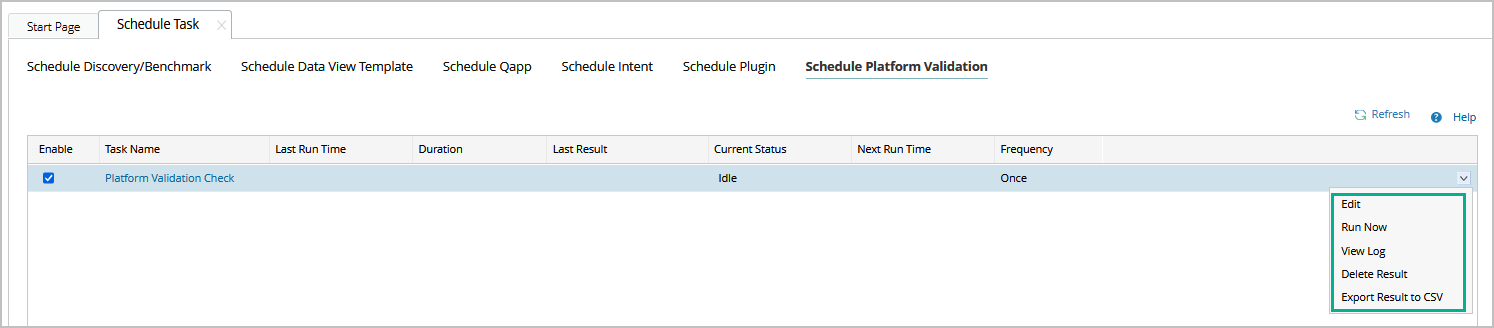R12.1-JA-2025June05
Scheduling Platform Validation Task
The system has one built-in Schedule Platform Validation (PV) task, which will be executed against all devices. You cannot delete this task or add a new Schedule PV task. However, you can schedule, disable, or enable this task.
Follow the steps below to schedule the Platform Validation task:
- Log in to the Domain Management page.
- In the Start Page tab, click the Schedule Task function.

- Select the Schedule Platform Validation tag.

- Click the checkbox under the Enable column to enable the PV task. Uncheck this box to disable it.
- Click the Platform Validation Check under the Task Name column to set the schedule and hard stop time of the PV task:
- Frequency: specify the Start Date, End Date (optional), Time Zone, frequency (Once by default), and Start Time under the Frequency tab.
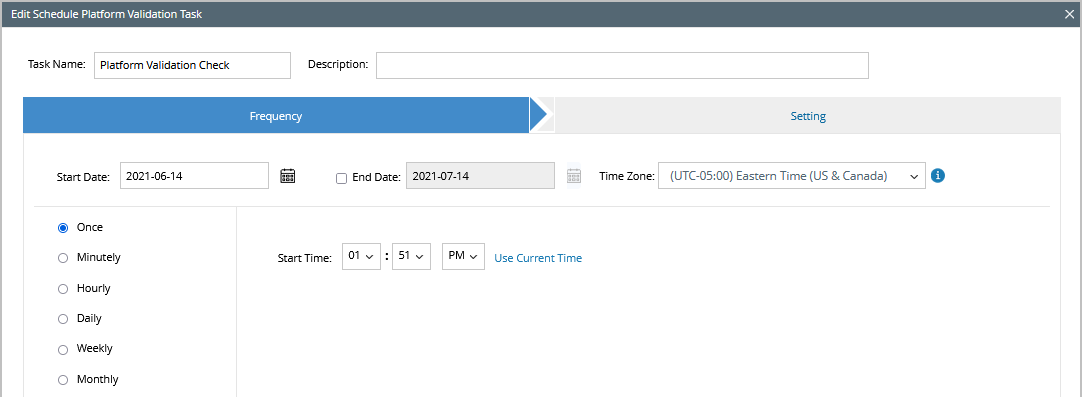
- Setting: enable and set the Hard Stop Time. The system will stop the PV task after the specified hours to not overlap with other scheduled tasks such as the system benchmark. The PV task will remember the verified devices and resume the task by starting from the unverified devices in the next PV cycle.
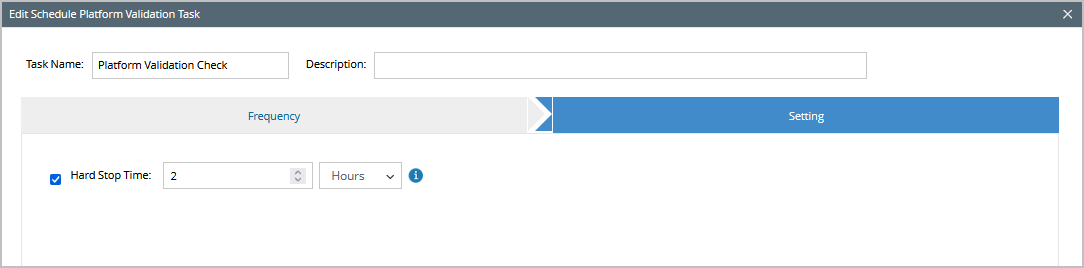
6. Click Submit to save your settings.
In the Schedule Platform Validation tab, you can view status of the Platform Validation task as well as the last result. Right click on the Platform Validation task to open the drop-down menu, you can select to edit the task, manually run task, view the execution log, delete the results or export the results to a CSV file.