R12.1-JA-2025June05
Save a Dynamic Data View
To quickly duplicate data units in a data view for further application, you can save it as a new one. To do so:
- In the Data View pane, double-click the dynamic data view Overall Health Check to apply it to a map page.
- Move the mouse to the top of the map and click the
 icon to Save As.
icon to Save As.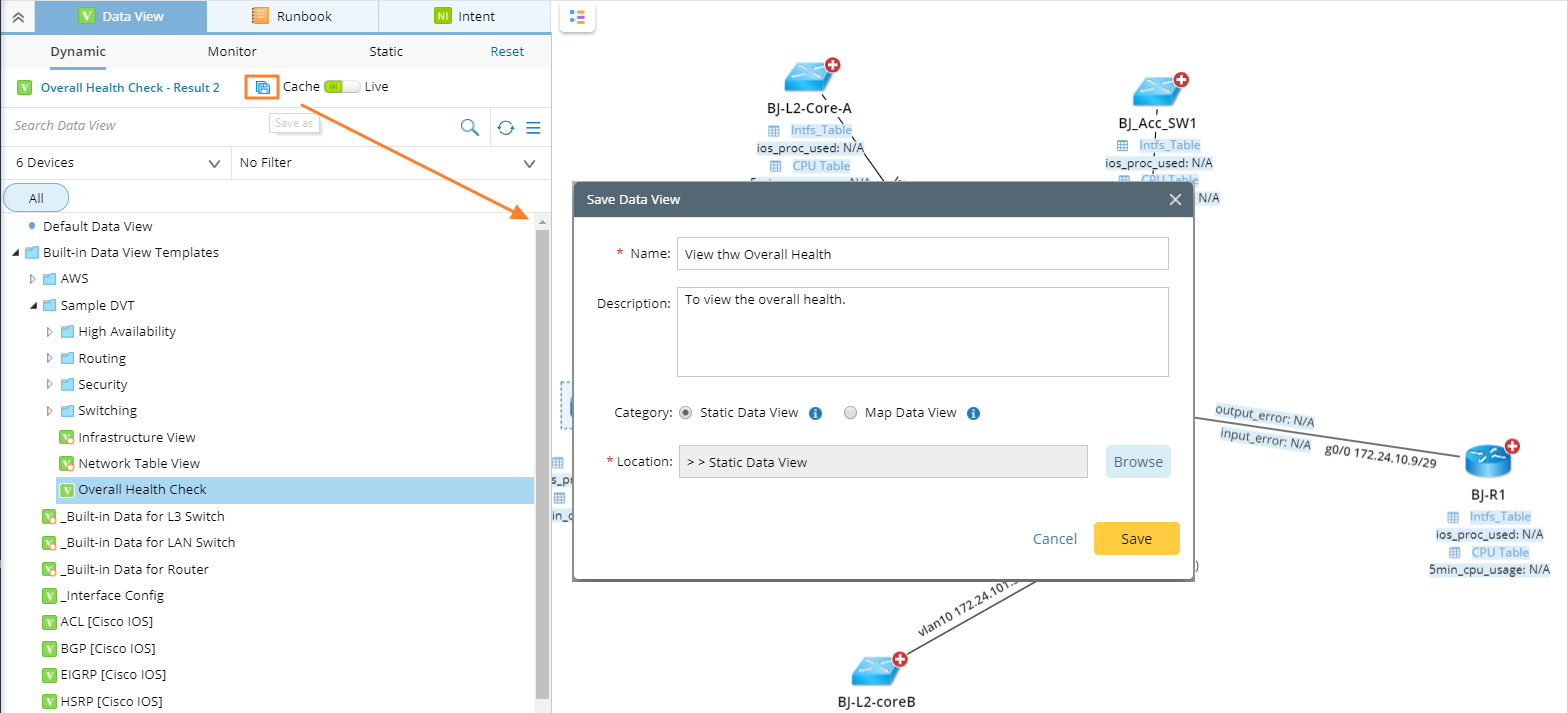
- Enter the data view name and description.
- Specify the data view category Static Data View.
- Specify the location. By default, it is under the Static Data View tab.
- Click Save. Then click OK.

Tip: You can also right-click the blank area on the target map and select Data View > Save As to save the dynamic data view.
See also: