R12.1 JA-2025July15
Configure the Data View Template
Set up default Source and source type options:
- Navigate to Data View Template Manager.
- Start Menu
 > Data View Template Manager
> Data View Template Manager
- Start Menu
- Search for Splunk > Select [Splunk] Device Syslog Search.

- Click Input Dialog: 3.

- Select source > Replace NetworkBrain Lab to the actual source name of Splunk network Syslog in Option Values. Keep the pipe ("|") as a delimiter.
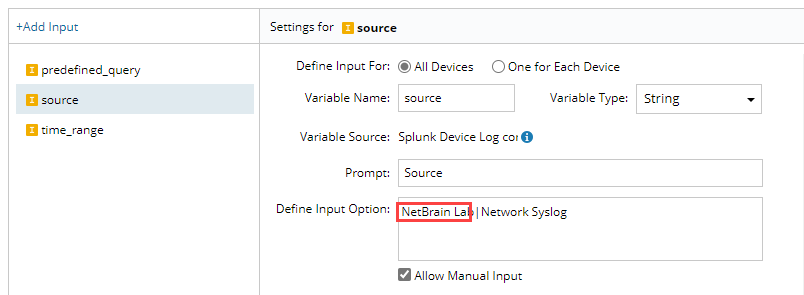
- Select source > Replace "Network Syslog" to the actual source type name of Splunk network Syslog in Option Values. Keep the pipe ("|") as a delimiter.
- Click Save.

Note:
- This network syslog search function is built based on the device level, which requires the device hostname to be included in the syslog message. If syslog message doesn’t have a hostname included yet, the search job will not find any logs.
- The steps above are the configuration of the network device syslog basic searching scope. If other fields are used besides “source” and “sourcetype”, please contact NetBrain Support at [email protected] to request custom source setting changes.