R12.1-JA-2025June05
Adding Do-Not-Scan Devices
- Log in to the Domain Management page.
- Click the
 icon in the upper-left corner of the page and select Do-Not-Scan.
icon in the upper-left corner of the page and select Do-Not-Scan. - In the Do Not Scan tab, select either way or both to add do-not-scan devices:
- Specifying IP or Subnet Address
1) Click Add.
2) Enter the IP address and 32 in the Subnet Mask field to specify a host.
3) To specify a subnet, enter the subnet address and the bits of the subnet mask, such as 172.24.101.0 and 24.
4) Enter a description according to your needs.
5) Specify the Source Technology through which you do not want the Discovery to be performed by clicking the hyperlink next to Source Technology.
6) Click OK.

|
Tip: You can also import a .csv file including the required information from your local folder. Take the following sample for reference: 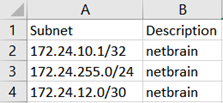
|
- Specifying Device Type
In the device type list, select the check boxes of the device types that you don't want the system to discover.


- You can import a Do-Not-Scan list in .csv format by clicking
 Import. Or you can export a Do-Not-Scan list in .csv format by clicking
Import. Or you can export a Do-Not-Scan list in .csv format by clicking  Export.
Export.
See also: