10.1.15.12-06212024
Define Virtual Incident Type
Follow the steps below to define a virtual incident type:
- Click
 and select Triggered Automation Manager.
and select Triggered Automation Manager.
- In Triggered Automation Manager, in the Virtual Incident Type tab, click Add Virtual Incident Type.
- In the New Virtual Incident Type window, define the name and description for the virtual incident type. For example, Name: BGP Device, Description: Verify BGP status.
- Define the Data Field Type.
- Dynamic Data Field Via Hash Tags: Hash Tags will pass the value to the data field.
- Click Add and select the Hash Tag from the drop-down list. For example, select #bgp_device.
- Click Add to add the data field name and its corresponding source Hash Tag fields so that the Hash Tag can pass the value to the data field.

- Define and field name and select its source Hash Tag fields. For example, enter device_name and select #hostname as the source Hash Tag field, so the value of the #hostname will pass to the device_name data field.
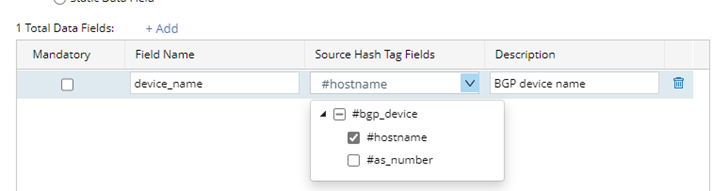
- Enter the description for this data field so all other users can be aware of the meaning of the data field.
- You can decide whether to enable the Mandatory checkbox. If enabled, this data field cannot be empty. If the mandatory data field is empty, then no triggered automation will be triggered.
- Repeat steps a-e if you need to define more than one data field.
- Static Data Field: After the static data field is defined, the data field value received from self-service will pass the value to this data field.
- Select Static Data Field.
- Click Add.
- Enter the field name and its description.

- You can decide whether to enable the Mandatory checkbox. If enabled, this data field cannot be empty. If the mandatory data field is empty, then no triggered automation will be triggered.
- Repeat steps a-d if you need to define more than one data field.
- Dynamic Data Field Via Hash Tags: Hash Tags will pass the value to the data field.
- Define the Advanced settings.
If you select the Enable Incident Portal option, the Incident Portal will be created.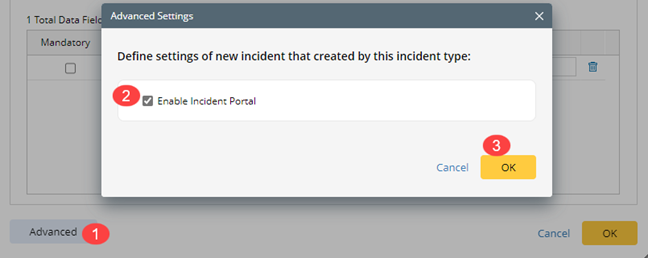
- Click OK to save the virtual incident type.