10.1.15.12-06212024
Seed Intent
The Seed Intent tab of the Intent Replication Wizard is the place where you get started. Under this tab, the following tasks are performed:
- Select a seed intent to replicate intent in the ADT
- Select the replication mode
- View and operate on related ADT
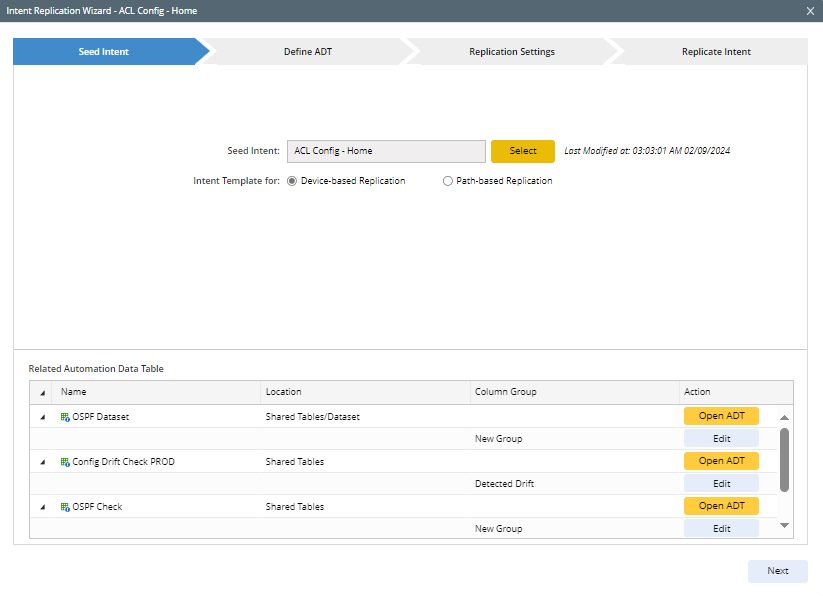
- Select seed intent.
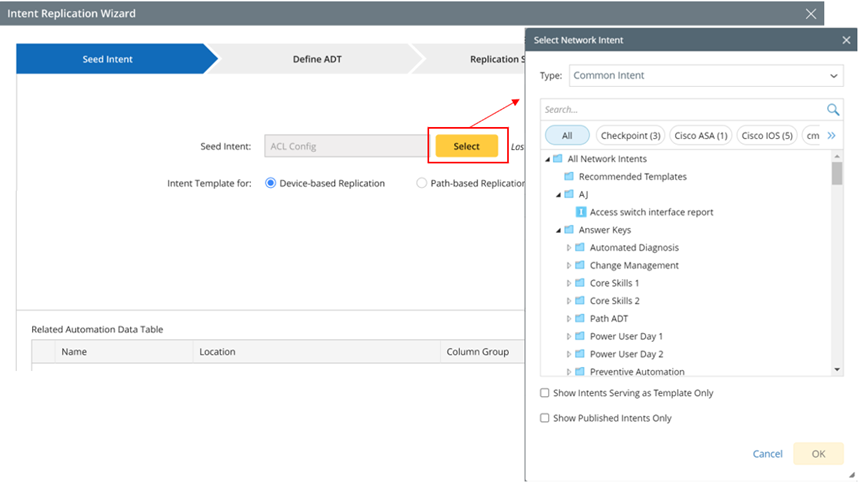
- Click Select adjacent to the Seed Intent field,
- Select a seed intent from the dialog box, and the intent name and last modified time will be displayed.

Note: If you access the Intent Replication Wizard from NI Editor, NI View, path intent tab, map intent tab of a map, published intent tab of a map, search results, NI (Edit Mode) > Replication Logic, the current intent will be taken as the seed intent by default.
- Select the replication mode: In the Intent Template for field, select what replication mode the intent template applies to. Intent templates are separated into two types based on replication logic definition: device-based Replication and path-based Replication.
- Device-based Replication: Specify that the current intent template applies to device-based replication. In this case, only the devices that are defined via dynamic search or device group/site are supported.
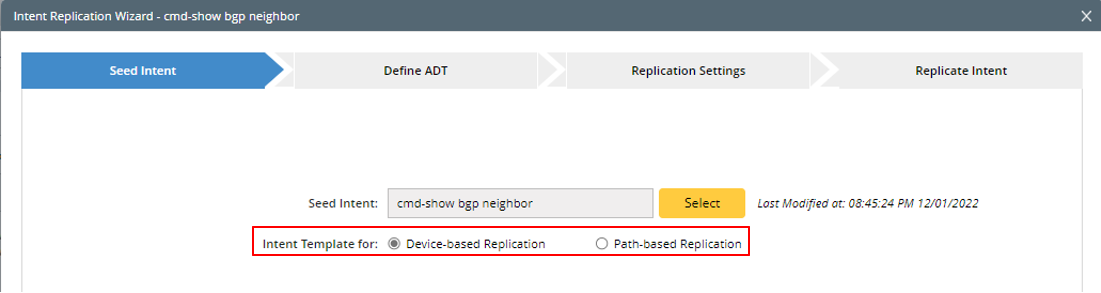
- Path-based Replication: Specify that the current intent template applies to path-based replication. In this case, only the devices that are defined via command qualification are supported.
- Device-based Replication: Specify that the current intent template applies to device-based replication. In this case, only the devices that are defined via dynamic search or device group/site are supported.
- View Related ADT: This table node structure at the lower part of this tab shows the ADTs and column groups that the seed intents have replicated intent to.
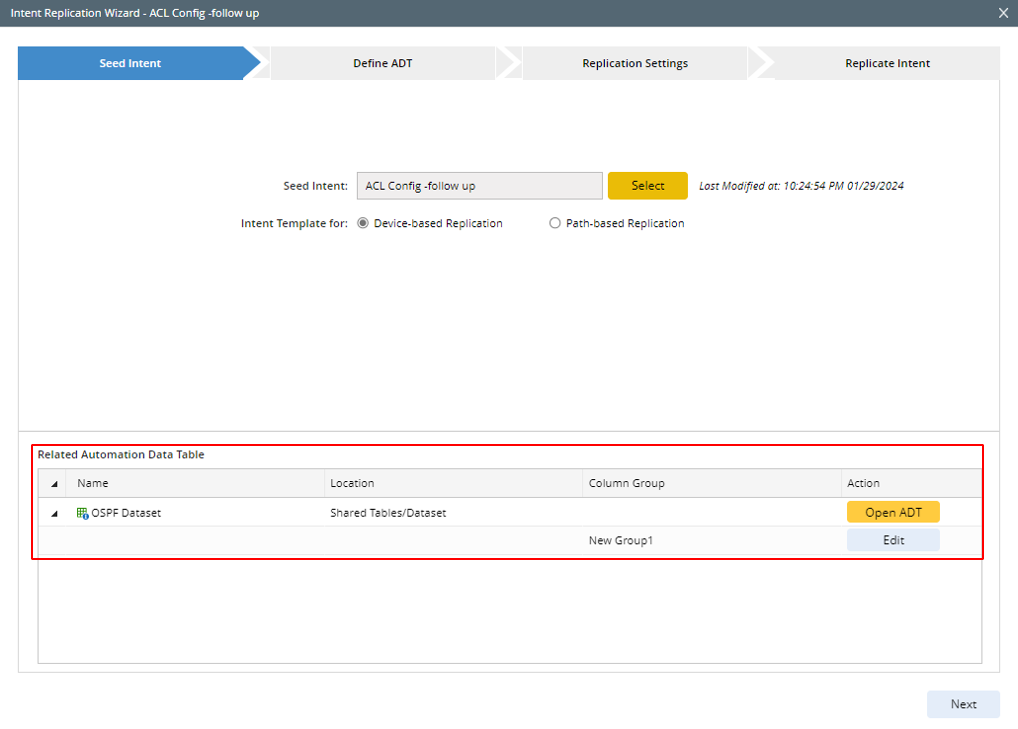
From the Related Automation Data Table block, you can do the following:- Clicking Edit from one entry of this table node will direct you to the Replicate Intent step to modify the columns.
- Click Open ADT, you will open the ADT in the Automation Data Table Manager.