10.1.15.12-06212024
Intent-based Triggered Diagnosis
Select Intent for Triggered Diagnosis
Example: Select the intent "Check Slow Application" to check mulfunctions of application. Repetitively run the intent to check if there is any slow application issue.
- In the Intent field, click the
 icon, then select Intent from the drop-down list.
icon, then select Intent from the drop-down list. 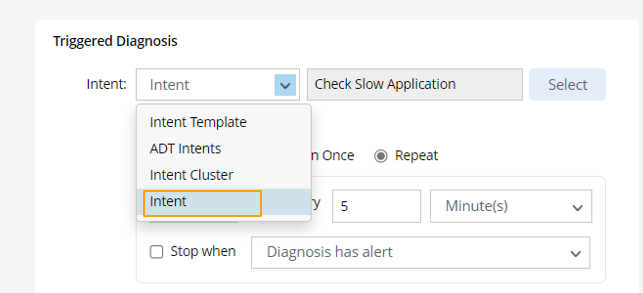
- Click Select. In the Select Intent dialog, enter search keyword to find the proper intent, then select the intent "Check Slow Application".


Note: Selecting the two options Show Intents Serving as Template Only and Show Published Intents Only will help to narrow the scope of intents listed in this dialog. - Click OK.
Define Settings for Intent
After an intent is selected, you can configure more settings for the diagnosis based on this intent.
- After selecting an intent, the Settings for Intent-based Triggered Diagnosis dialog will pop out, and you can make relevant settings. You can also click Settings for Intent to open this dialog.
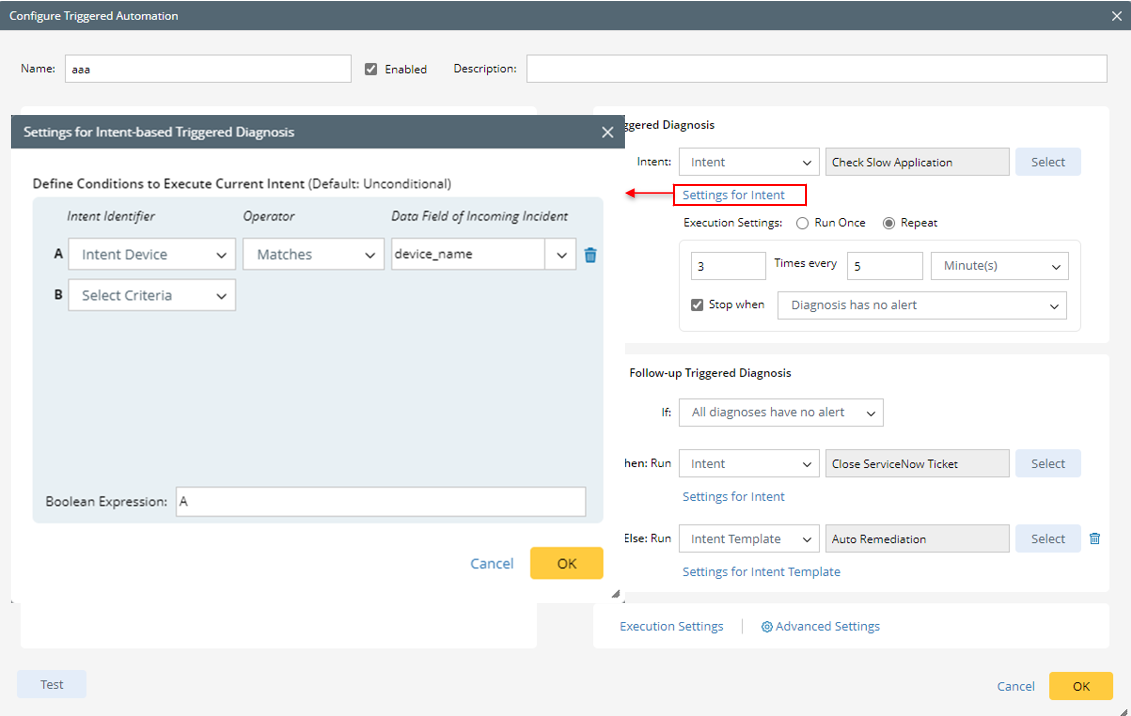
- Define Conditions to Execute Current Intent: In the Settings for Intent-based Triggered Diagnosis dialog, define one or more conditions for triggering the diagnosis by matching the intent properties with the data fields in the incident type used for this triggered diagnosis.

- Select Intent Identifier: Select the identifiers for the Intent, Intent Device or Intent tag for matching.
- Select Operator: Select a matching logic, for example Matches. The system provides several operations for defining condition as shown below.
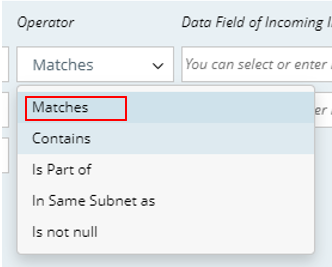
- Select Data Field of Incoming Incident: Click
 , then select a data field of the incident type for matching the intent from the drop-down list.
, then select a data field of the incident type for matching the intent from the drop-down list.
You can repeat this step to add more conditions (B, C, ...). - Define Boolean Expression: The system will automatically input the Boolean Expression (if only one condition is defined, it will be "A"; if multiple conditions are defined, it will be like "A and B").
- Define Parameter Settings: Task variables can serve to pass information about third-party system (for example, ServiceNow incident ID) from home intent to any follow-up intents. To define the task variable, click
 from the Set Value from Incoming Incident field and select an incoming incident value (for example, ticketID) as the task variable value.
from the Set Value from Incoming Incident field and select an incoming incident value (for example, ticketID) as the task variable value. 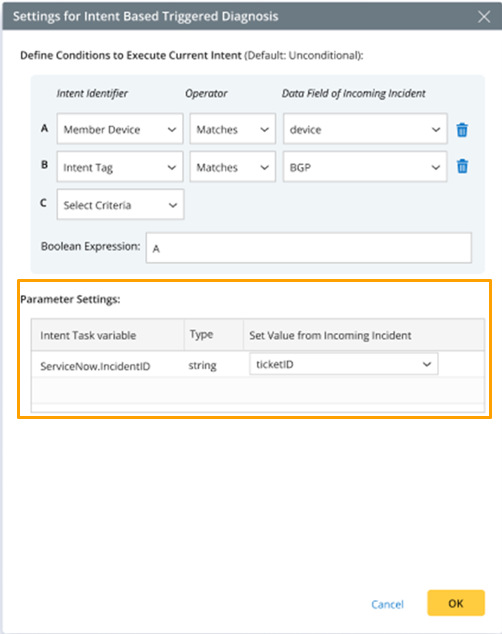

Note: The Parameter Settings block is only visible when the intent has task variables defined. - Click OK in this dialog to save the settings and close the dialog.