10.1.15.12-06212024
ADT-based Triggered Diagnosis
Select ADT Intents to be Executed
Example: Select ADT "Critical Applications". Some intents are associated with ADT assets, which can be executed to address application issues. Then, we select the ADT for triggered automation and filter useful ADT intents to check and solve application error.
- In the Intent field, click the
 icon, then select ADT Intents.
icon, then select ADT Intents. 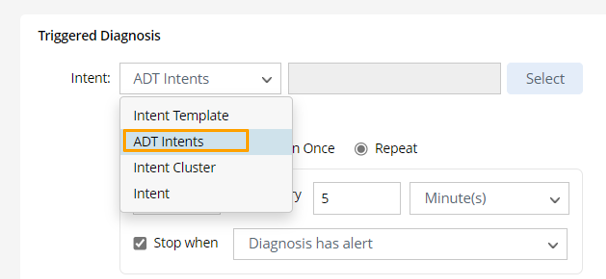
- Click Select. In the Select Automation Data Table dialog, enter search keyword to find the proper ADT containing intent columns, then select the ADT "Critical Applications".
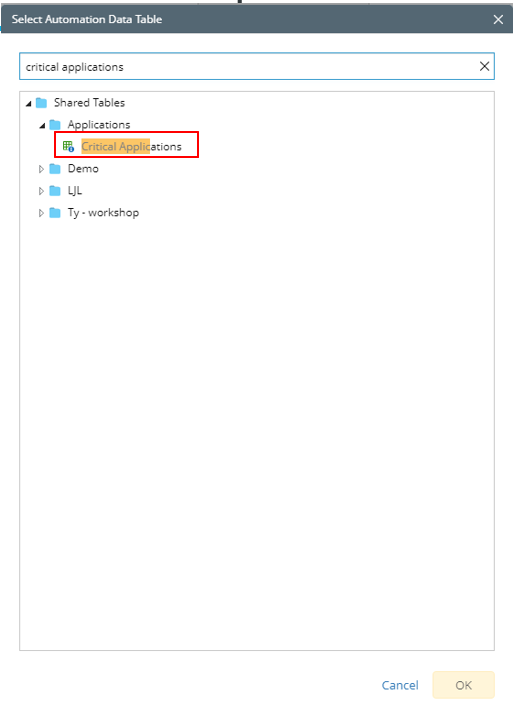
- Click OK.
Define Which ADT Intents to be Executed
After the ADT is selected, you can define more settings for the diagnosis for the intents associated with this ADT by filtering the intents in the selected ADT.
- After ADT intent is selected, the Settings for ADT-based Triggered Diagnosis dialog will pop out, or you can click Settings for ADT Intents to open this dialog.
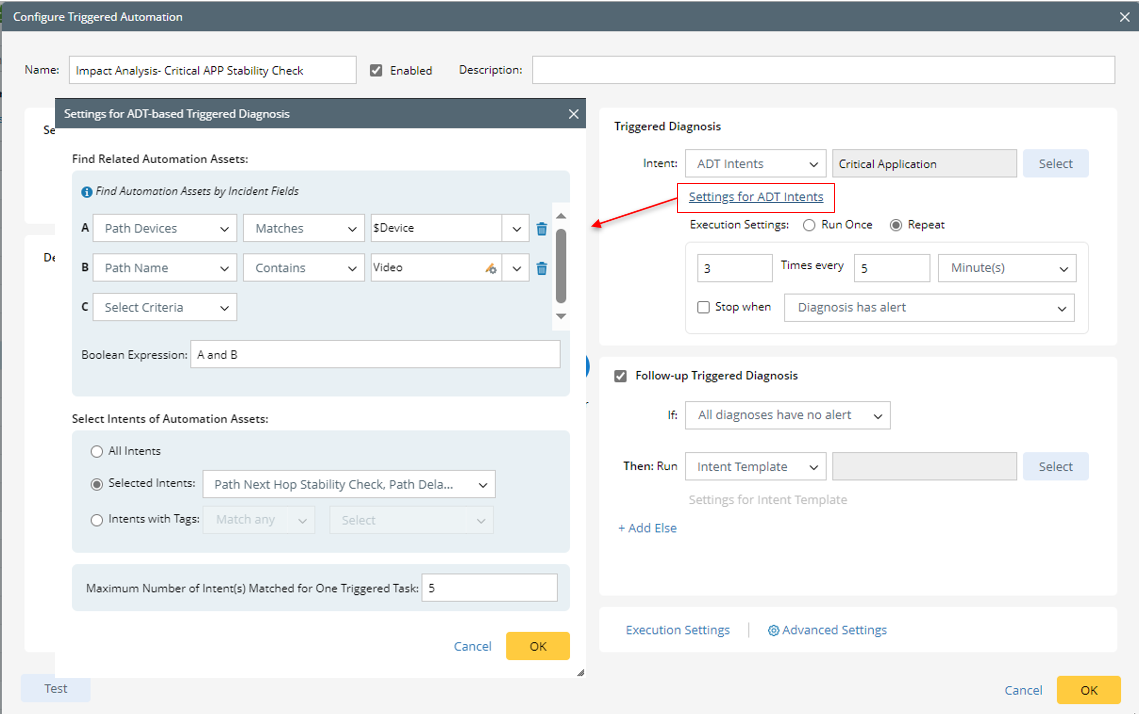
- In the Settings for ADT-based Triggered Diagnosis dialog, define the relevant settings.
- Find Related Automation Assets: In this block, define the conditions so the system can run the ADT intents related to the incoming incident.


Note: If no condition is defined, then NO ADT intent will be triggered.
-
- Select the ADT Assets, such as Path Name .
- Select the operator, such as Matches, and the data field of the incoming Incident as Device.
Path Device Matches Device means the ADT device can be matched if any ADT device’s name matches with the value of data field device. For example, if the device name is CA-TOR-R1, this ADT assets can be matched because one ADT’s device name is CA-TOR-R1. - Define Boolean Expression as A or B.
- Select Intents of Automation Assets: In this block, select ADT intent columns so the system will run the intents in selected columns.

Three options are provided for selecting ADT intents.- All Intents: All ADT intents are triggered to run.
- Selected Intents: Select several intent columns to run the intents in the intent columns. In this examples, two ADT intent columns (Path Next Hop Stability Check and Path Delay Stability Check) are selected.

- Intents with Tags: Select tags to find intents having matched tags. Match any/Match all can be selected as the operators.
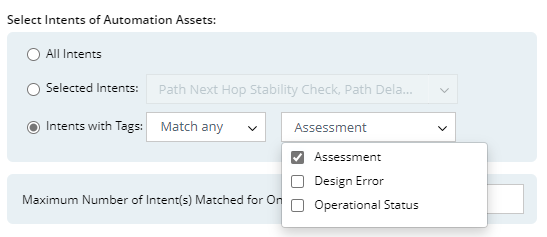
- Maximum Number of Intent(s) Matched for One Triggered Tasks: Define the maximum number of intents matched. The default value is 1. You can customize the value.
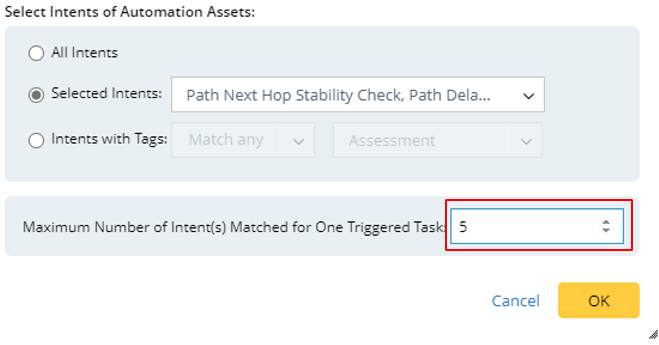
- Parameter Settings: To define the task variable, click from the Set Value from Incoming Incident field and select an incoming incident value (for example, ticketID) as the task variable value.
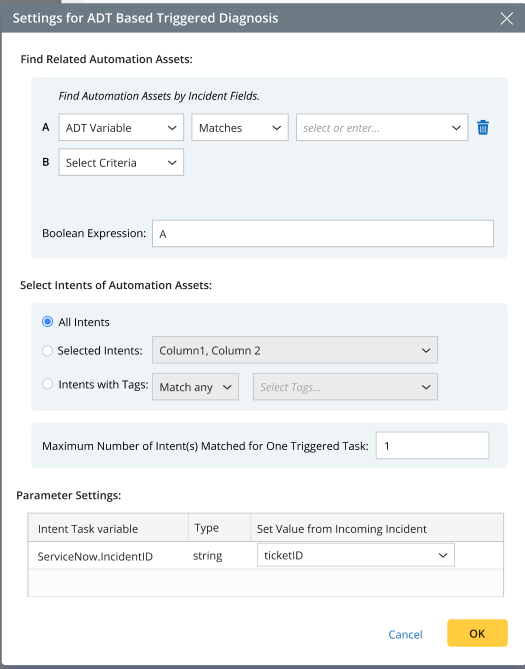
- Click OK to save triggered automation for ADT.