10.1.15.12-06212024
Time Settings
On the Time Settings tab, set the execution frequency and start time for the task. There are six different frequencies to choose from: Once, Minutely, Hourly, Daily, Weekly, and Monthly. By default, the frequency is Once. You can use the Start Time to control when the system starts this task.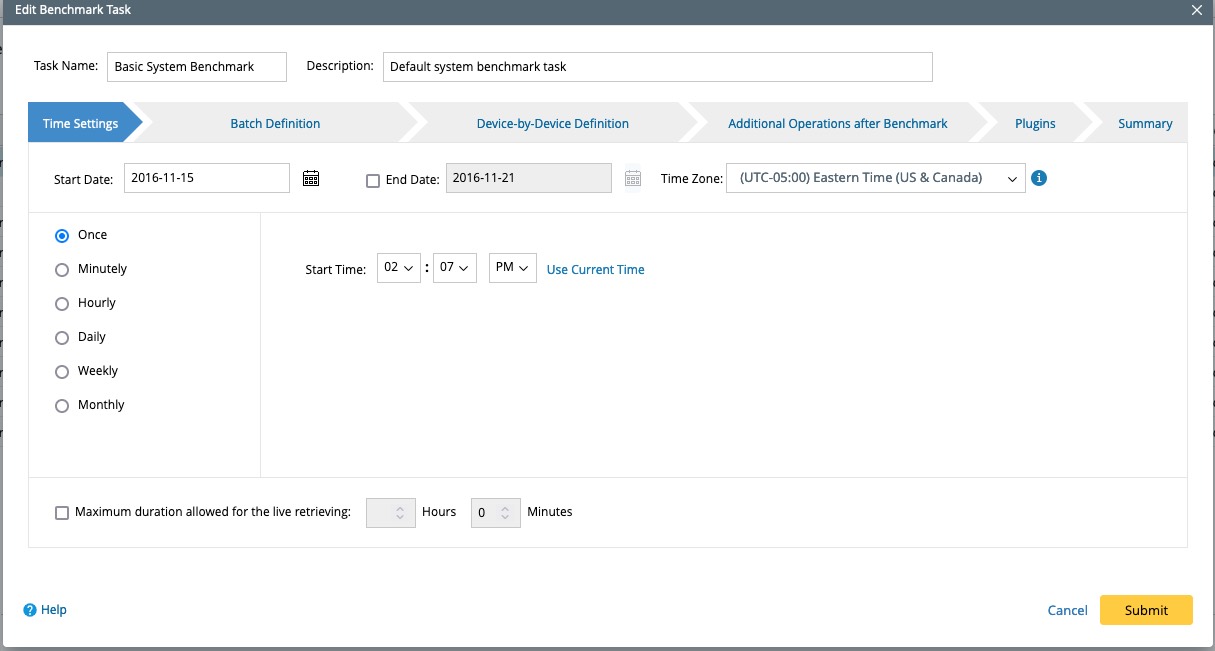
- It is recommended to run the Benchmark task at least twice every week. If your network constantly changes, you can set up the system to run the Benchmark task more frequently, such as once daily. If you have a large network, you may create multiple benchmark tasks and set up the different frequencies of these tasks. For example, create a Benchmark with low frequency for your devices with little change and another Benchmark with the high frequency for your devices with frequent changes.
- As the Benchmark takes many system resources and retrieves the data from your network, you may want to use Start Time to schedule the Benchmark during non-business hours. Also, you may want to check Benchmark's Start Time to ensure there are no overlapping scheduled tasks. Overlapping scheduled tasks may cause the CPU and memory to spike and affect other tasks.
- If both scheduled Discovery and scheduled Benchmark are enabled, it is recommended to run the scheduled Benchmark after the Scheduled Discovery so that the newly discovered devices have complete device data.

|
Note: To ensure that the task can be executed on time, both the time settings on your machine and NetBrain Application Server (Web API Server) must be consistent with the Local Standard Time. |