10.1.15.12-06212024
Discovering Network by Scanning IP Range
The scanning method only discovers devices in the specified IP range or subnet. It is recommended to use this method to discover a large-scale network, which is divided into subnets and each of which occupies a range of IP addresses.

|
Note: The neighbor walking mechanism does not support IPv6 addresses. |
- Log in to the Domain Management page.
- Click Discover on the Start Page.
- On the Discover tab, select Scan IP Range and use one of the following ways to specify the IP range:
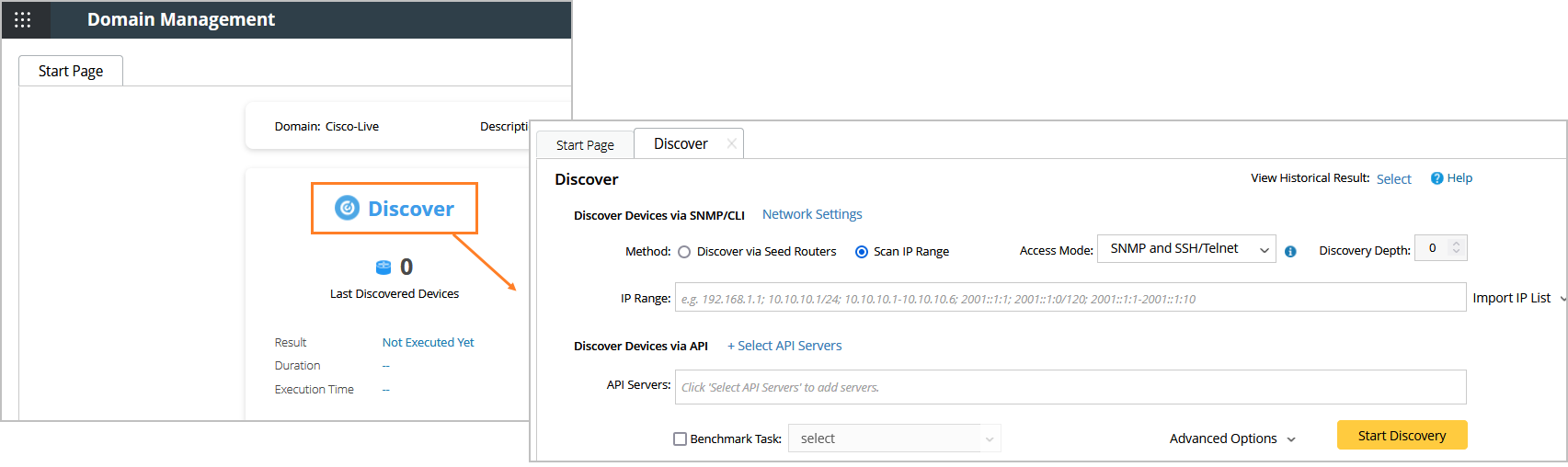
- Enter an IP range directly in the blank field, separated by semicolons. For example, enter 192.168.2.1 as a single IP address; enter 10.10.10.1/24 as a segment address; enter 10.10.10.1-10.10.10.6 as an IP range.

Note: Under the premise of meeting the requirements, it is highly recommended to enter a segment address as small as enough to ensure a smooth discovery process. 
Note: The IPv6 network segment must be specified by the mask, and the mask must be less than or equal to the 104-bit mask.
- Import a .csv or a .txt file by clicking Import IP List. Here is a sample list for your reference:
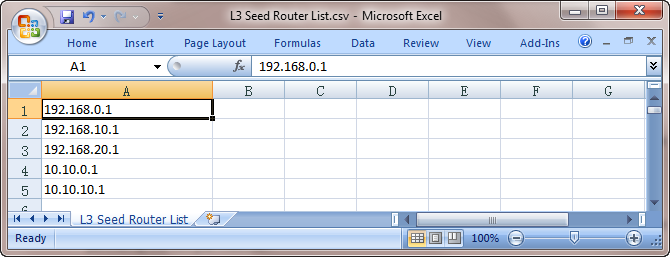
- Select one of the following options from the drop-down list of the Access Mode field.
- SNMP and Telnet — retrieve vendor and model information via SNMP first, and then log in to devices by using Telnet to retrieve live data.
- SNMP and SSH — retrieve vendor and model information via SNMP first, and then log in to devices by using SSH to retrieve live data.
- SNMP and Telnet/SSH — retrieve vendor and model information via SNMP first, then log in to devices using Telnet to retrieve live data; if Telnet doesn't work, then use SSH.
- SNMP and SSH/Telnet — retrieve vendor and model information via SNMP first, and then log in to devices by using SSH to retrieve live data; if SSH doesn't work, then use Telnet.
- SNMP Only — retrieve live data via SNMP only.

Note: The data retrieved via SNMP only might be incomplete.
- To specify the proxies and credentials to be used in the discovery, click Network Settings to adjust.
- Select a Benchmark task you wish to execute right after the Discover task to update device data like topology and MPLS cloud. The discovered devices are not ready to use in features like maps or paths until the Benchmark finishes. You can also skip this step and leave it for the next scheduled System Benchmark.

- Click Start Discovery.
- When the discovery task is finished, the discovered devices are automatically added to the current domain.
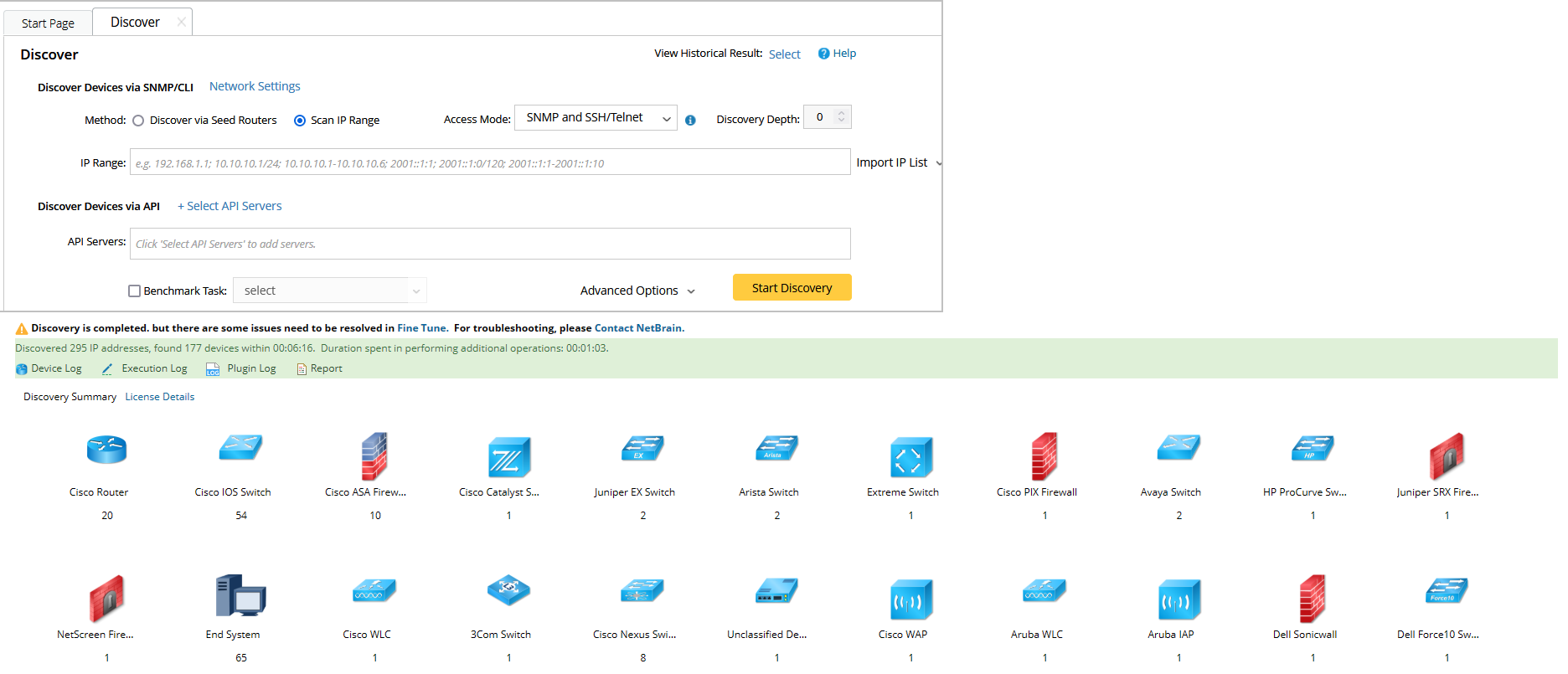
You can click Device Log to view the access log of discovered devices or click Execution Log to view the execution log of the entire discovery process.