10.1.15.12-06212024
Create an Integrated IT System
- Login to the System Management page.
-
Click
 and select Integrated IT System.
and select Integrated IT System.
- Click the +Add Integrated System.
-
In the New Integrated IT System window:
-
Enter the basic setting.
- Source: the name of the ticket system, such as ServiceNow.
- URI Address: the URI of the ticket system, such as netbrain.servicenow.com. This field is used to differentiate which source an API call is from.
- Description: describing this IT system, for example: Build data structure that can be used for triggered diagnosis for ServiceNow.
- Click the +Add Category to add a new category.
Each category corresponds to the different types of API calls from this ticket system, which usually has various data fields or parameters. For example, one category for the Incident ticket and another for the Change Request ticket.- Change the name.
The default name is Incident. Enter another name in the Name field.

Note: The name cannot include any special character, such as the space. - Add data fields. There are two ways to add the data fields:
- Change the name.
-
Enter the basic setting.
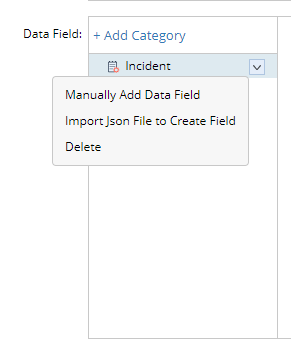
-
(Recommended) Import from a JSON file: Click
 and select the Import JSON file to Create Fields.
Code
and select the Import JSON file to Create Fields.
Code{
"parent": "",
"u_path_analysis_set": "",
"made_sla": "true",
"caused_by": "",
"watch_list": "",
"u_nb_task": "",
"upon_reject": "cancel",
"sys_updated_on": "2019-06-27 15:54:14",
"child_incidents": "0",
"approval_history": "",
"skills": "",
"number": "INC0011879",
"u_destination_port": "1234",
"u_source_ip_new": "1.1.1.1",
"resolved_by": "",
"sys_updated_by": "Jack",
"opened_by": {
"link":
"https://10.10.1.1/api/now/table/sys_user/211d25ed4fceb60033c78c318110c751",
"value": "211d25ed4fceb60033c78c318110c751"
},
"user_input": "",
"sys_created_on": "2019-06-27 14:59:54"
} -
Manually add data field: Click
 and select Manually Add Data Field.
and select Manually Add Data Field.
- Enter the name (used in TAF)
- Enter the original data field (from the ticket system).
- (Optional) Enable the Value Translation, mapping the value of the original data field to the human-readable value.
Example: For the state of a ticket, mapping 1 to New, 2 to Active, etc
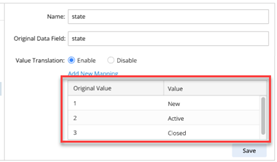
c. (Optional) Define the condition. You can define a condition of a category used by TAF to tell which category an incoming API call from this ticket system belongs to.
- Click the +Add Condition
- Input the "original data field" defined for this data field> select an operator (contains, does not contain, matches, does not match)> enter a keyword.


|
Tip: You can combine multiple simple conditions with the standard Boolean AND/OR operations. |
-
Click OK.



Note: ServiceNow App 3.0 provides the Send Data Fields to NetBrain feature, automatically creating or updating the integrated IT System for ServiceNow. In addition, the auto-created Integration IT System includes a particular field, category.