10.1.15.12-06212024
Create a Layout Style
To reflect a real network infrastructure, you can create a map layout to organize devices by their roles. For example, the following layout is divided into three layers to reflect the network hierarchy.
To create a layout style:
- Click the start menu
 and then select Map Layout Manager.
and then select Map Layout Manager.
- On the Layout Style tab, right-click the Layout Styles node, and then select New Folder.
- Right-click the new folder and then select New Layout Style. Enter a style name My Style.
- In the Layout Style area, click Change Layout Type to select a layout type suitable for your three-layer network.
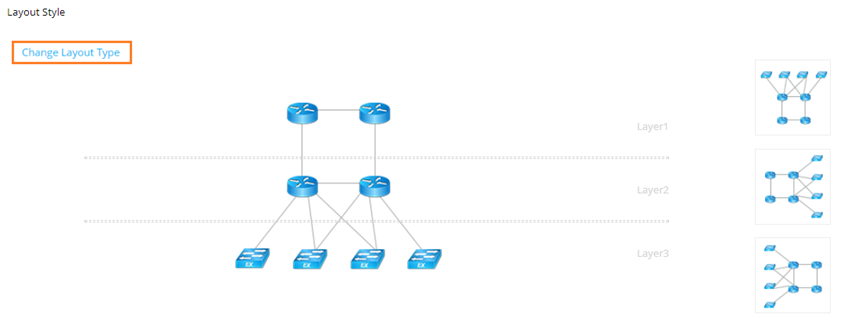

Tip: To change the layout direction, click a thumbnail next to the selected layout type diagram. - In the Layout Tags area, add tags to the layout type. Tags are used to mark devices and layout layers to identify which layout layer a device belongs to.
- For each layer, click the
 icon to create a layout tag. Enter core, distribution, and access as tag names respectively. The tags will be used to associate layout layers with devices
icon to create a layout tag. Enter core, distribution, and access as tag names respectively. The tags will be used to associate layout layers with devices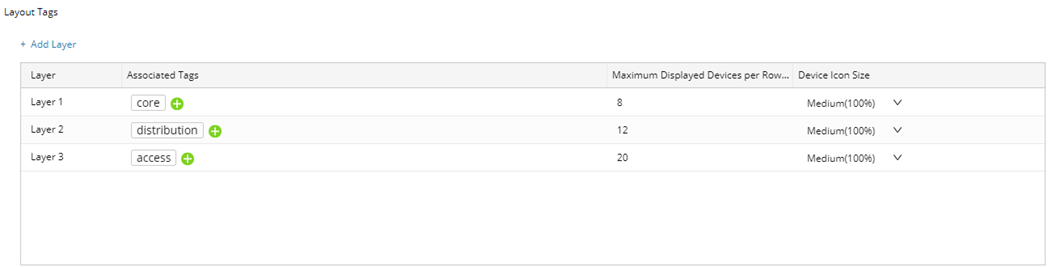
- Set the maximum device number in each row of a layer and device icon size.
- Click Save.
- For each layer, click the
- On the Assign Tags tab, assign layout tags to devices based on their role in your network. For example, if a device is in the core layer, assign the layout tag core to the device.
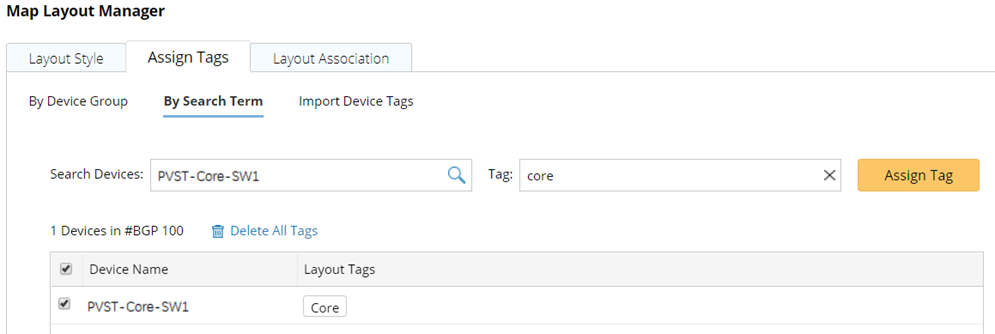

Tip: To delete tags from devices, you can click Delete All Tags to remove all tags, or point to the target tag in the Layout Tags column and click the  icon to delete the tag one by one.
icon to delete the tag one by one. - On the Layout Association tab, associate the layout style with site maps.
- Click Refresh to display the newly created layout style. In the Site Maps column, expand the site tree from the My Network node.
- Select the site names you want to associate with the layout created above.

Note: Only the maps of leaf sites (  ) can be associated.
) can be associated. - Click Select to select My Style from the drop-down list.