In the Advanced Path Settings, the system provides the following built-in groups of parameters for you to customize the values of QoS parameters for the source device before calculating a path, including QoS, Protocol, URL, and Application.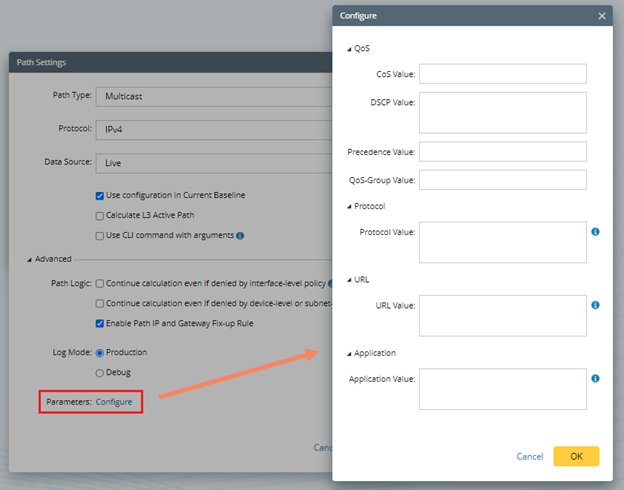
If you want to customize the parameter fields displayed in the GUI, do the following:
- In the Domain Management page, navigate to Operations > Domain Settings > Path Parameters Settings. By default, the system defines four groups of parameters in JSON as follows:
- QoS: CoS, DSCP, Precedence, and QoS-Group
- Protocol: Protocol
- URL: URL
- Application: Application
[
{"name":"group1", "type":"group", "label":"QoS", "value":"", "enable":true},
{"name":"CoS", "type":"int", "label":"CoS Value", "value":"", "enable":true},
{"name":"DSCP","type":"string", "label":"DSCP Value", "value":"", "enable":true},
{"name":"Precedence", "type":"int", "label":"Precedence Value", "value":"", "enable":true},
{"name":"QoS-Group", "type":"int", "label":"QoS-Group Value", "value":"", "enable":true},
{"name":"group2", "type":"group", "label":"Protocol", "value":"", "enable":true},
{"name":"Protocol", "type":"string", "label":"Protocol Value", "value":"", "desc":"Identify the protocol is IPinIP or IP", "enable":true},
{"name":"group3", "type":"group", "label":"URL", "value":"", "enable":true},
{"name":"URL", "type":"string", "label":"URL Value", "value":"", "desc":"Identify the url", "enable":true},
{"name":"group4", "type":"group", "label":"Application", "value":"", "enable":true},
{"name":"Application", "type":"string", "label":"Application Value", "value":"", "desc":"Identify the application", "enable":true}
]
| Property Name | Description |
| name | Specify the name of the parameter group. The names that be recognized by the system are as follows (case-sensitive): |
| type | Specify the value type of a parameter, such as int and string. |
| label | Specify the display name of a parameter in the GUI. |
| value | Specify the default value of a parameter. |
| enable | Determine whether a parameter can be displayed in the GUI. The value is true or false. |
- Modify the JSON in the working area and preview the output on the right side.
- Click Save.