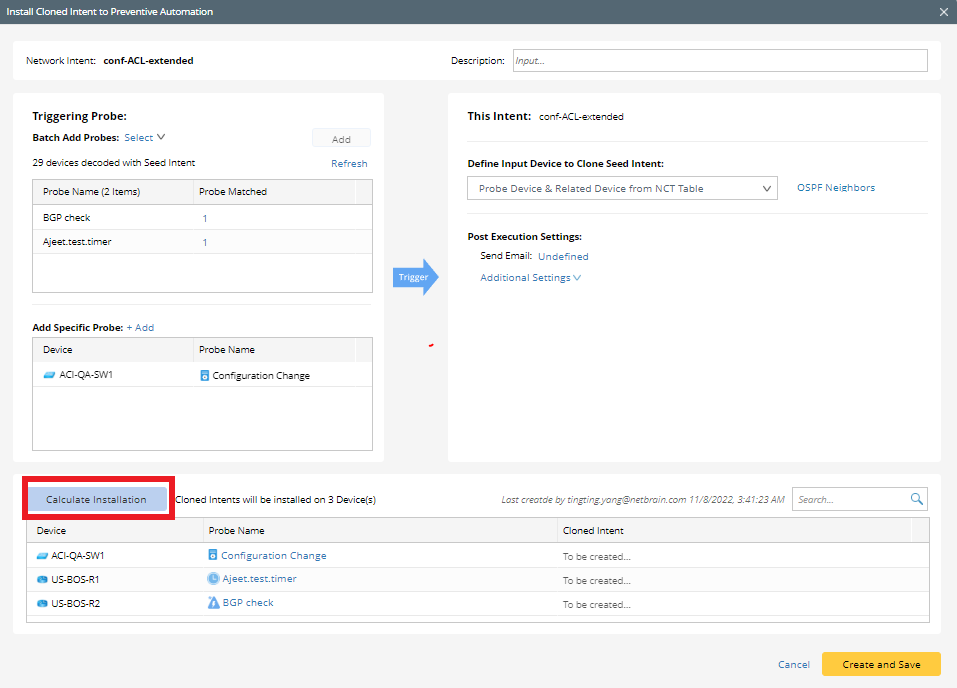10.1.15.12-06212024
Install NIT to Probe
Network Intent Templates can be installed to probes for diagnosis automation by following the steps listed below:
-
Go to Preventive Automation Manager and select Triggered Intent Template tab.
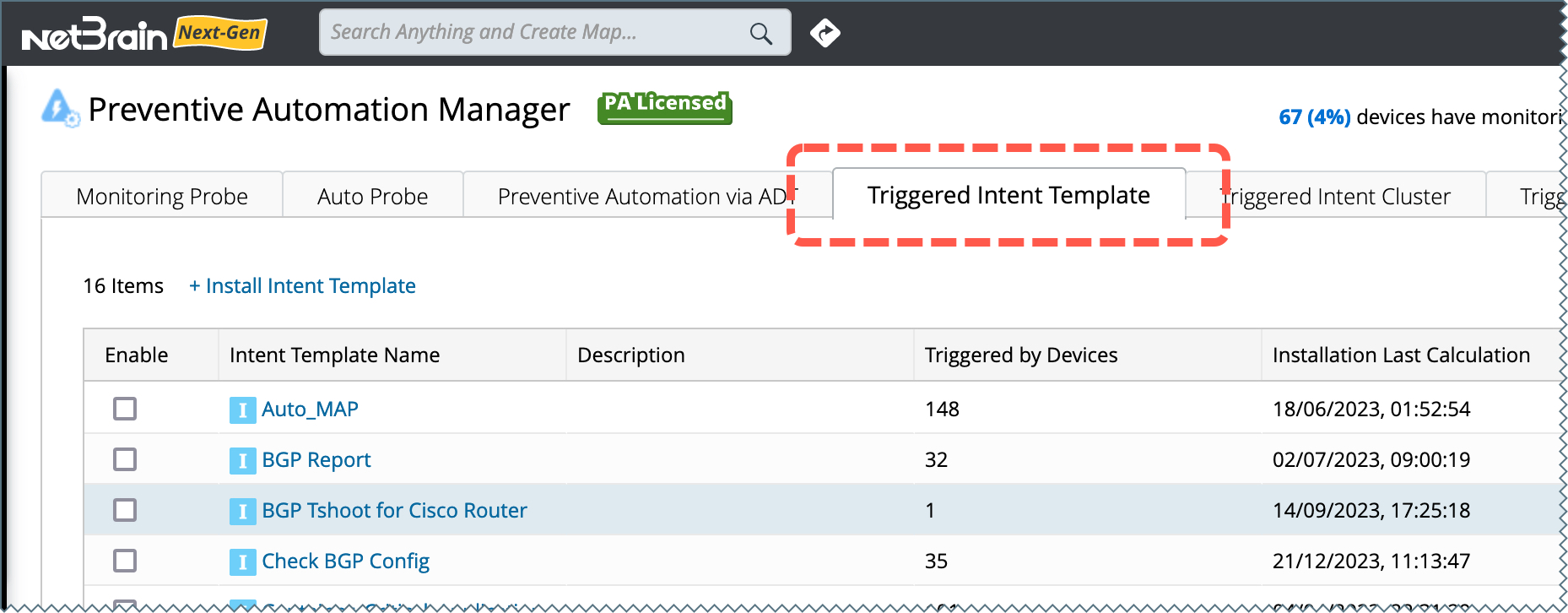
- Click +Install Intent Template to select an Intent Template.
-
Click OK to open the window configure Preventive Automation for Intent Template.
-
Define the probe to be installed, it can be in any of the following two ways:
-
Batch add Probes – This allows you to select the probes based on Intent devices. Search and select the probes from the drop-down list, then click Add to add the probes.

-
Batch add Probes – This allows you to select the probes based on Intent devices. Search and select the probes from the drop-down list, then click Add to add the probes.
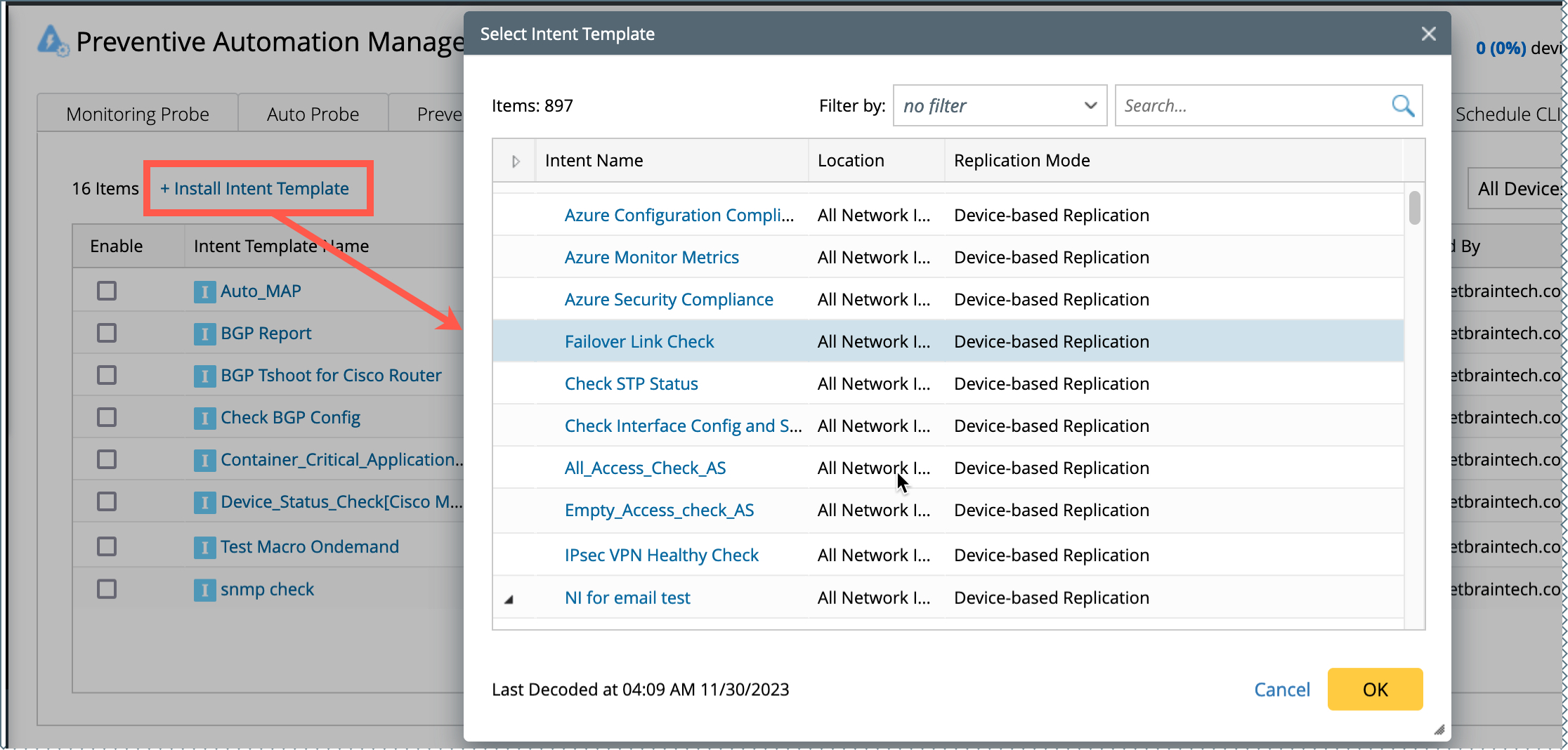
-
Add specific Probe – This allows you to add any probes in domain. Click +Add, then select the probe from the list.

-
Define Input Device to Clone Seed Intent. There are three options:
- Probe device only – Only the probe devices will be used to clone NI.
-
Probe device and related device from system data – The probe devices and its related devices will be used to clone NI. You can select the system data from the drop-down list. For example, if Same VLAN Group is selected, the probe devices and the devices in the same VLAN group with the probe devices will be used to generate cloned NI.

-
Probe device and related device from NCT table - The probe devices and its related devices will be used to clone NI. You can select the NCT table by clicking Select NCT Table, then select a column from the list. The selected column will be used to calculated the related devices to be used to generate cloned NI.

-
Define Post Execution Settings.
-
Send Email – enable the email notification when there are alerts generated by NI. Click Undefined to add Email address to the list.
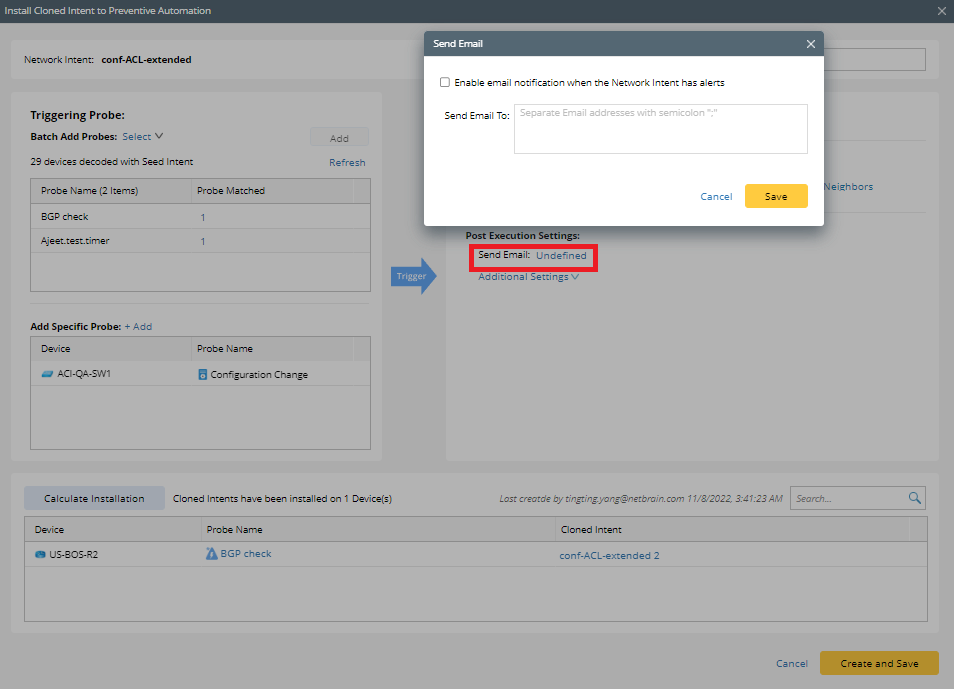
-
Additional Settings – You can define Trigger Suppression and Trigger Event Template in additional settings.
-
Trigger Suppression: You can define the Trigger Suppression so the NI won’t be triggered twice within a time period.
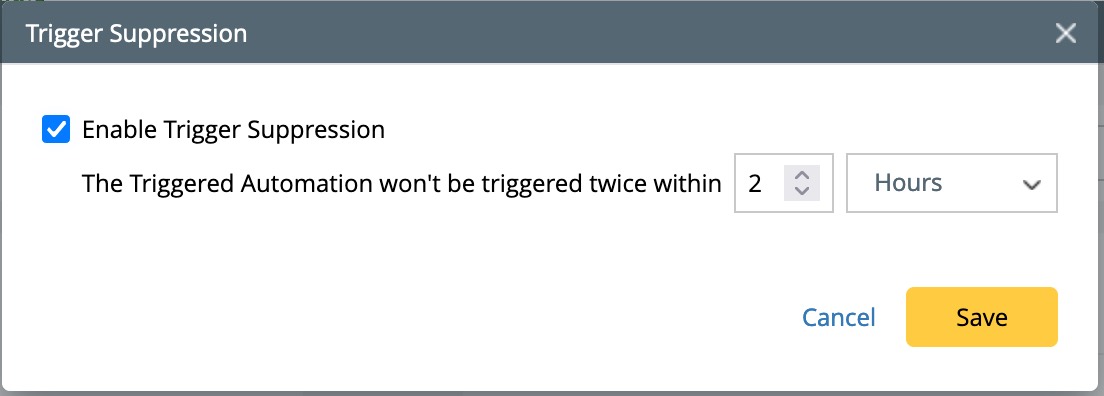
-
Trigger Event Template: You can define Trigger Event Template so the event template will be triggered when NI has alerts.

-
Trigger Suppression: You can define the Trigger Suppression so the NI won’t be triggered twice within a time period.
-
Send Email – enable the email notification when there are alerts generated by NI. Click Undefined to add Email address to the list.
-
Preview the cloned NI. Click on Calculate Installation to preview the cloned NI to be installed. After that, click on Create and Save. The NI will be cloned for the devices in the list.